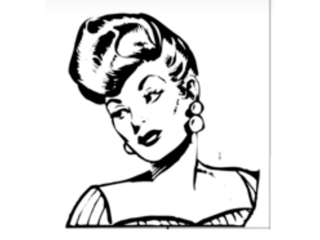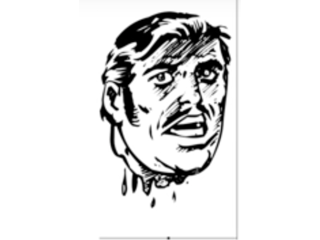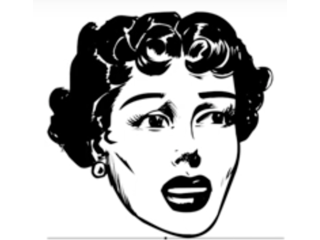Photoshop Tutorial: How to Make a Vintage, Pulp Fiction Magazine Cover
Figuration: Tutorial
Description
PSD template file: http://goo.gl/mwBKHC
Font: True Crimes: http://goo.gl/KqszXz
Font: Brush Script Standard: http://goo.gl/1YDE8z
Font: Bebas Neue: http://goo.gl/6VAsNl
Font: Horror Dingbats II / The Victims: http://goo.gl/5SNUDU
How to Install Fonts: http://goo.gl/Hxcb5H
Click below to SUBSCRIBE!
https://www.youtube.com/subscription_center?add_user=bluelightningtv
Click below for BLTV's WEBSITE!
http://www.bluelightningtv.com/
Twitter: https://twitter.com/BlueLightningTV
Get up to 20% off Photoshop + Lightroom! Only $7.99 p/month:
http://goo.gl/QFznn7
Metadata
| Video ID | 180 | Youtube URL | Photoshop Tutorial: How to Make a Vintage, Pulp Fiction Magazine Cover |
|---|---|
| Captions Available | Yes |
| Captions Downloadable | Yes |
| Playlists | |
| Duration | 00:13:21 |
| Definition | hd |
| Keywords | |
| License | youtube |
| Embeddable | Yes |
| Views | 80065 |
| Likes | 956 |
| Dislikes | 11 |
| Favourites | 0 |
| Comments | 52 |
| Created | 2017-05-04 1:00:43 PM |
| Updated | 2017-05-04 1:11:56 PM |
Captions
ASR: en
0:00:08.540,0:00:14.490
hi this is Marty from Blue Lightning TV
0:00:11.429,0:00:16.820
I'm going to show you how to recreate a
0:00:14.490,0:00:20.279
pulp fiction magazine cover from the
0:00:16.820,0:00:21.720
1950s I provided a photoshop template
0:00:20.279,0:00:24.900
that you can download so you can follow
0:00:21.720,0:00:27.990
along it's link is located in the video
0:00:24.900,0:00:30.269
description or project files in addition
0:00:27.990,0:00:31.980
I provided links to all the fonts that
0:00:30.269,0:00:34.079
we'll be using in this tutorial if
0:00:31.980,0:00:36.809
you're not sure how to install fonts
0:00:34.079,0:00:40.320
watch my tutorial and how to do this I
0:00:36.809,0:00:42.629
provided that link as well click on the
0:00:40.320,0:00:46.260
down arrow to open the elements of the
0:00:42.629,0:00:49.920
template it includes the outside shape
0:00:46.260,0:00:53.219
of the cover the Warren creases texture
0:00:49.920,0:00:57.059
the logo of the publisher and the price
0:00:53.219,0:01:00.239
of the magazine I'll temporarily hide
0:00:57.059,0:01:03.780
the template folder and close it make
0:01:00.239,0:01:06.119
the base visible and active let's zoom
0:01:03.780,0:01:09.510
out of the document if you're using
0:01:06.119,0:01:12.600
Windows press ctrl and the minus sign if
0:01:09.510,0:01:18.210
you're using a Mac press command and the
0:01:12.600,0:01:22.049
minus sign open your pen tool and choose
0:01:18.210,0:01:25.650
path if you're on cs5 or earlier the
0:01:22.049,0:01:28.320
path tool is here go near the top corner
0:01:25.650,0:01:30.810
and left click continue to click around
0:01:28.320,0:01:33.150
the outside creating a wider shape at
0:01:30.810,0:01:36.299
the bottom right and narrow where shape
0:01:33.150,0:01:38.909
at the top left go back to the first
0:01:36.299,0:01:43.470
point and when you see a small circle
0:01:38.909,0:01:46.170
left click to close the path place your
0:01:43.470,0:01:50.640
cursor on the path and right-click
0:01:46.170,0:01:55.799
choose make selection the feather radius
0:01:50.640,0:01:59.430
is 0 then click OK press Q to make the
0:01:55.799,0:02:04.740
selection into a quick mask go to filter
0:01:59.430,0:02:09.629
blur and Gaussian blur blur it 50 pixels
0:02:04.740,0:02:11.670
and click OK press Q again to revert it
0:02:09.629,0:02:14.370
back into a selection
0:02:11.670,0:02:20.790
click on your foreground color and type
0:02:14.370,0:02:24.840
in 0 c1 f53 then click OK or press Enter
0:02:20.790,0:02:27.480
or return fill the selection with a
0:02:24.840,0:02:31.080
foreground color by pressing alt or
0:02:27.480,0:02:35.090
option + delete then delete the
0:02:31.080,0:02:37.709
selection by pressing ctrl or command D
0:02:35.090,0:02:44.400
to view your document at a hundred
0:02:37.709,0:02:46.440
percent press ctrl or command + 1 click
0:02:44.400,0:02:49.739
on the new layer icon to make a new
0:02:46.440,0:02:54.720
layer we'll fill it with black to do
0:02:49.739,0:03:01.500
this go to edit and fill click on the
0:02:54.720,0:03:07.590
arrow and choose black then click OK go
0:03:01.500,0:03:11.640
to filter render and clouds change the
0:03:07.590,0:03:13.920
blend mode to color Dodge if your image
0:03:11.640,0:03:15.720
has a bright area like this the end
0:03:13.920,0:03:18.840
result will look better if it's replaced
0:03:15.720,0:03:22.769
with other areas to do this we'll use
0:03:18.840,0:03:27.209
the clone stamp tool choose a medium
0:03:22.769,0:03:30.900
size and a hardness of 0% make the
0:03:27.209,0:03:34.560
opacity fifty percent go to another area
0:03:30.900,0:03:37.530
and press alt on Windows or option on a
0:03:34.560,0:03:40.650
Mac and left-click to pick up that area
0:03:37.530,0:03:44.370
of your image then brush over the bright
0:03:40.650,0:03:48.959
area merge these two layers by pressing
0:03:44.370,0:03:53.420
ctrl or command II we're ready to add
0:03:48.959,0:03:56.880
text open your horizontal type tool and
0:03:53.420,0:03:59.880
click true crimes which is one of the
0:03:56.880,0:04:04.430
fonts I provided choose a font size of
0:03:59.880,0:04:09.329
50 points sharp and center alignment
0:04:04.430,0:04:13.680
click on the color box and pick white
0:04:09.329,0:04:17.160
then click OK type out the title of your
0:04:13.680,0:04:20.519
story to adjust the space between your
0:04:17.160,0:04:22.820
lines of text highlight the lines and go
0:04:20.519,0:04:26.090
to window and character
0:04:22.820,0:04:28.940
the character panel will open click over
0:04:26.090,0:04:31.190
the letting icon and drag your cursor to
0:04:28.940,0:04:34.550
the left or right to bring the lines of
0:04:31.190,0:04:37.430
text closer or further apart to make a
0:04:34.550,0:04:41.000
word larger or smaller highlight the
0:04:37.430,0:04:44.330
word an increase or decrease its point
0:04:41.000,0:04:51.230
size I'll do the same for the bottom
0:04:44.330,0:04:53.810
word to adjust the space or kerning
0:04:51.230,0:04:56.330
between two characters click between the
0:04:53.810,0:04:58.430
characters and press and hold alt or
0:04:56.330,0:05:03.320
option as you press the right or left
0:04:58.430,0:05:05.420
arrows continue to adjust the kerning
0:05:03.320,0:05:10.610
and letting of your title until you're
0:05:05.420,0:05:13.790
happy next we'll add a stroke and a drop
0:05:10.610,0:05:17.660
shadow click the thumbnail of the text
0:05:13.790,0:05:23.810
layer and click the FX icon choose
0:05:17.660,0:05:28.790
stroke make the size 6 pixels and the
0:05:23.810,0:05:32.150
position outside click drop shadow make
0:05:28.790,0:05:36.440
the opacity fifty percent the distance
0:05:32.150,0:05:41.000
36 pixels and the size two pixels then
0:05:36.440,0:05:44.030
click OK next we'll reposition and angle
0:05:41.000,0:05:47.180
it using the transform tool press ctrl
0:05:44.030,0:05:52.520
or command T to reposition it click
0:05:47.180,0:05:54.920
inside and move it go to the middle on
0:05:52.520,0:05:58.100
the right side of the transform press
0:05:54.920,0:06:01.430
and hold ctrl shift alt on windows or
0:05:58.100,0:06:03.920
command shift option on a Mac and when
0:06:01.430,0:06:06.050
you see a vertical double-arrow drag it
0:06:03.920,0:06:10.070
up until you're happy with the angle
0:06:06.050,0:06:13.040
then press Enter or return if you want
0:06:10.070,0:06:16.250
to change the color of your text click
0:06:13.040,0:06:21.440
on the color box and pick a color I'll
0:06:16.250,0:06:25.580
type in FF d800 then click OK or press
0:06:21.440,0:06:28.400
Enter or return let's make the template
0:06:25.580,0:06:33.590
folder visible to make sure our title is
0:06:28.400,0:06:35.300
positioned where we want it I'll move it
0:06:33.590,0:06:36.310
up to make room for the rest of the
0:06:35.300,0:06:39.190
elements
0:06:36.310,0:06:43.030
to move your text press V on your
0:06:39.190,0:06:46.480
keyboard next we'll add a name for the
0:06:43.030,0:06:50.160
author press T to open your type tool
0:06:46.480,0:06:53.890
and click on your document choose a font
0:06:50.160,0:06:56.590
I'm using brush script standard which I
0:06:53.890,0:07:01.240
provided its link to I'll make the size
0:06:56.590,0:07:07.590
16 points left alignment and the color
0:07:01.240,0:07:11.080
is white type out a name for the author
0:07:07.590,0:07:15.730
to reposition it open your move tool and
0:07:11.080,0:07:19.630
move it to angle it open your transform
0:07:15.730,0:07:21.820
tool go to a corner and when you see a
0:07:19.630,0:07:24.460
curved double-arrow rotate it
0:07:21.820,0:07:26.860
counterclockwise to make sure it's the
0:07:24.460,0:07:29.500
same angle as the title move it to the
0:07:26.860,0:07:32.110
bottom edge and rotate it until the
0:07:29.500,0:07:36.550
angles are the same move it into
0:07:32.110,0:07:40.300
position and press Enter or return next
0:07:36.550,0:07:42.070
we'll add the tagline press T to open
0:07:40.300,0:07:46.810
your type tool and click on your
0:07:42.070,0:07:50.140
document i'm using bebas new which I
0:07:46.810,0:07:53.860
provided a link to I'll make the size 18
0:07:50.140,0:07:56.470
points and the leading 20 points click
0:07:53.860,0:08:02.350
the color box and pick a color I'm
0:07:56.470,0:08:08.830
typing for F a 9 b 3 click the center
0:08:02.350,0:08:13.600
text icon and type out your tagline open
0:08:08.830,0:08:16.690
your move tool to reposition it I like
0:08:13.600,0:08:21.520
to italicize the text so I'll click on
0:08:16.690,0:08:27.250
the faux italic icon click on the FX
0:08:21.520,0:08:31.810
icon and choose stroke make the size 2
0:08:27.250,0:08:35.140
pixels and click OK we're ready to add
0:08:31.810,0:08:37.720
retro clipart but first let's place all
0:08:35.140,0:08:40.930
the text into a folder shift-click on
0:08:37.720,0:08:43.720
the large T on the bottom text layer to
0:08:40.930,0:08:49.020
highlight all the text then press ctrl
0:08:43.720,0:08:51.910
or command G let's name it tech
0:08:49.020,0:08:54.700
click on the new layer icon to make a
0:08:51.910,0:08:59.050
new layer we'll fill it with white by
0:08:54.700,0:09:05.050
pressing Shift + the f5 key and choosing
0:08:59.050,0:09:09.070
white click off the eyeballs of all the
0:09:05.050,0:09:11.320
other layers to hide them press T to
0:09:09.070,0:09:16.660
open your type tool and click on your
0:09:11.320,0:09:18.960
document open horror dingbats to the
0:09:16.660,0:09:23.170
victims which I provided the link to
0:09:18.960,0:09:30.490
make the size 300 points and make the
0:09:23.170,0:09:33.250
color black click the caps lock key on
0:09:30.490,0:09:35.950
your keyboard each letter is a different
0:09:33.250,0:09:39.390
clipart illustration I like this one for
0:09:35.950,0:09:42.340
my cover which is the letter e
0:09:39.390,0:09:43.870
ctrl-click or command click on the T to
0:09:42.340,0:09:47.020
make a selection of the shape of the
0:09:43.870,0:09:50.140
clip art click the new layer icon to
0:09:47.020,0:09:55.630
make a new layer and hide the clipart
0:09:50.140,0:09:57.430
text press D on your keyboard to make
0:09:55.630,0:10:00.610
your foreground and background colors
0:09:57.430,0:10:02.170
black and white respectively to fill the
0:10:00.610,0:10:06.520
selection with the foreground color
0:10:02.170,0:10:09.340
press alt or option + delete invert the
0:10:06.520,0:10:13.240
selection by pressing ctrl shift I on
0:10:09.340,0:10:16.000
Windows or command shift I on a Mac then
0:10:13.240,0:10:19.920
hide the selection by pressing ctrl or
0:10:16.000,0:10:24.130
command H click the foreground color and
0:10:19.920,0:10:29.740
pick a color for the skin I'm picking FF
0:10:24.130,0:10:32.170
b 0 b 0 then click OK open the paint
0:10:29.740,0:10:34.480
bucket tool and click on the face to
0:10:32.170,0:10:36.640
fill it in with the color to fill in the
0:10:34.480,0:10:40.030
areas of the skin that the paint bucket
0:10:36.640,0:10:43.570
tool didn't fill in open your pencil
0:10:40.030,0:10:45.820
tool and choose a relatively small point
0:10:43.570,0:10:49.750
size with a hardness of a hundred
0:10:45.820,0:10:51.880
percent paint over those areas click on
0:10:49.750,0:10:53.830
the foreground color and pick another
0:10:51.880,0:10:58.390
color for a different area of the
0:10:53.830,0:11:01.480
clipart continue until you've painted in
0:10:58.390,0:11:02.089
all the colors you want press ctrl or
0:11:01.480,0:11:04.279
command
0:11:02.089,0:11:07.249
d to delete the selection of the clip
0:11:04.279,0:11:09.319
art that we hid earlier drag both of
0:11:07.249,0:11:11.660
these layers to the trash since we don't
0:11:09.319,0:11:14.809
need them anymore make all the layers
0:11:11.660,0:11:20.120
visible and drag the clip art below the
0:11:14.809,0:11:25.309
text open your transform tool and drag
0:11:20.120,0:11:27.230
down go to the top left corner and when
0:11:25.309,0:11:32.540
you see a diagonal double-arrow press
0:11:27.230,0:11:35.930
and hold shift as you drag it in then
0:11:32.540,0:11:37.999
press Enter or return the next steps
0:11:35.930,0:11:41.569
will be to pixelate the background and
0:11:37.999,0:11:46.309
clipart into color half-tones hide the
0:11:41.569,0:11:49.999
top two layers go to image and image
0:11:46.309,0:11:52.579
size change the pixels two percent and
0:11:49.999,0:11:54.170
make sure the chain-link is highlighted
0:11:52.579,0:11:58.309
which links the width and the height
0:11:54.170,0:12:00.620
together type in 300 in either the width
0:11:58.309,0:12:03.199
or the height I'll show you the reason
0:12:00.620,0:12:07.730
later why we're enlarging at this amount
0:12:03.199,0:12:11.120
click OK to move it on your screen press
0:12:07.730,0:12:15.220
the space bar as you drag the image go
0:12:11.120,0:12:18.410
to filter pixelate and color halftone
0:12:15.220,0:12:21.439
the radius amount determines the size of
0:12:18.410,0:12:23.540
the pixels of the color halftone four is
0:12:21.439,0:12:26.389
the smallest radius size were allowed
0:12:23.540,0:12:30.230
the channels are already set at their
0:12:26.389,0:12:33.769
default amounts click OK make the base
0:12:30.230,0:12:37.610
layer active and press ctrl or command F
0:12:33.769,0:12:41.209
to repeat the color halftone press ctrl
0:12:37.610,0:12:44.839
alt I on Windows or command option I on
0:12:41.209,0:12:49.579
a Mac to open its image size type in
0:12:44.839,0:12:51.920
thirty three percent and click OK if we
0:12:49.579,0:12:53.870
apply the color halftone filter without
0:12:51.920,0:12:56.139
enlarging our image three hundred
0:12:53.870,0:12:59.329
percent the result would look like this
0:12:56.139,0:13:01.579
the color halftone pixel radius is still
0:12:59.329,0:13:03.829
four but when we applied it to the
0:13:01.579,0:13:07.670
original size of the image the color
0:13:03.829,0:13:09.410
halftone pixels are way too large to see
0:13:07.670,0:13:14.660
the final image make all the layers
0:13:09.410,0:13:15.500
visible this is Marty from Blue
0:13:14.660,0:13:19.180
Lightning
0:13:15.500,0:13:19.180
TV thanks for watching
standard: en
0:00:00.080,0:00:05.280
0:00:05.600,0:00:12.060
Hi. This is Marty from Blue Lightning TV.
0:00:12.060,0:00:16.400
I'm going to show you how to recreate a
pulp fiction magazine cover
0:00:16.400,0:00:21.010
from the 1950s. I provided a
Photoshop template that you can download,
0:00:21.010,0:00:22.610
so you can follow along.
0:00:22.610,0:00:25.750
Its link is located in the video description
0:00:25.750,0:00:30.570
or project files. In addition, I provided
links to all the fonts that we'll be
0:00:30.570,0:00:31.949
using in this tutorial.
0:00:31.949,0:00:36.870
If you're not sure how to install fonts,
watch my tutorial on how to do this.
0:00:36.870,0:00:41.300
I provided that link, as well.
Click on the down arrow
0:00:41.300,0:00:47.210
to open the elements of the template.
It includes the outside shape of the cover,
0:00:47.210,0:00:51.329
the worn creases texture, the logo
0:00:51.329,0:00:54.359
of the publisher
and the price of the magazine.
0:00:54.359,0:00:58.369
I'll temporarily hide the template folder
0:00:58.369,0:01:01.479
and close it. Make the Base visible
0:01:01.479,0:01:05.070
and active. Let's zoom out of the document.
0:01:05.070,0:01:08.370
If you're using Windows, press Ctrl
0:01:08.370,0:01:12.350
and the minus sign.
If you're using a Mac, press Cmd
0:01:12.350,0:01:17.020
and the minus sign. Open your Pen Tool
0:01:17.020,0:01:20.830
and choose Path. If you're on CS5
0:01:20.830,0:01:26.010
or earlier, the Path Tool is here.
Go near the top corner
0:01:26.010,0:01:30.780
and left-click. Continue to click around
the outside creating a wider shape at
0:01:30.780,0:01:31.710
the bottom-right
0:01:31.710,0:01:37.000
and narrower shape at top-left.
Go back to the first point
0:01:37.070,0:01:40.510
and when you see a small circle, left-click
0:01:40.510,0:01:44.040
to close the path. Place your cursor
0:01:44.040,0:01:47.700
on the path and right-click. Choose
0:01:47.700,0:01:50.940
"Make Selection". The Feather Radius
0:01:50.940,0:01:55.340
is zero. Then, click OK. Press "Q"
0:01:55.340,0:01:59.700
to make the selection into a quickmask.
Go to Filter,
0:01:59.700,0:02:03.909
Blur and Gaussian Blur. Blur it
0:02:03.909,0:02:09.090
50 pixels and click OK. Press "Q" again
0:02:09.090,0:02:13.749
to revert it back into a selection.
Click on your foreground color
0:02:13.749,0:02:16.849
and type in 0 C 1
0:02:16.849,0:02:20.120
F 5 3. Then, click OK
0:02:20.120,0:02:26.049
or press Enter or Return. Fill the
selection with the foreground color
0:02:26.049,0:02:29.299
by pressing Alt or Option + Delete.
0:02:29.299,0:02:33.260
Then, delete the selection by pressing Ctrl
0:02:33.260,0:02:37.249
or Cmd + D. To view your document
0:02:37.249,0:02:41.700
at 100%, press Ctrl or Cmd + 1.
0:02:43.700,0:02:45.950
Click on the New Layer icon
0:02:45.950,0:02:48.980
to make a new layer. We'll fill it with black.
0:02:48.980,0:02:52.920
To do this, go to Edit and Fill.
0:02:52.920,0:02:57.260
Click on the arrow and choose Black.
0:02:57.260,0:03:01.999
Then, click OK. Go to
0:03:01.999,0:03:05.159
Filter, Render and Clouds.
0:03:05.159,0:03:09.430
Change the Blend Mode to "Color Dodge".
0:03:09.430,0:03:13.409
If your image has a bright area like this,
0:03:13.409,0:03:17.040
the end result will look better if it's
replaced with other areas.
0:03:17.040,0:03:20.700
To do this, we'll use the "Clone Stamp Tool".
0:03:20.700,0:03:24.919
Choose a medium-size and a Hardness
0:03:24.919,0:03:27.930
of 0%. Make the Opacity
0:03:27.930,0:03:31.290
50%. Go to another area
0:03:31.290,0:03:35.139
and press Alt on Windows
or Option on a Mac
0:03:35.139,0:03:38.689
and left-click
to pick up that area of your image.
0:03:38.689,0:03:44.029
Then, brush over the bright area.
Merge these two layers
0:03:44.029,0:03:49.900
by pressing Ctrl or Cmd + E.
We're ready to add text.
0:03:49.900,0:03:53.430
Open your Horizontal Type Tool
0:03:53.430,0:03:58.019
and click "True Crimes",
which is one of the fonts I provided.
0:03:58.019,0:04:01.659
Choose a font size of 50 points,
0:04:01.659,0:04:05.189
Sharp and Center Alignment.
0:04:05.189,0:04:08.430
Click on the color box
0:04:08.430,0:04:12.299
and pick White. Then, click OK.
0:04:12.299,0:04:15.430
Type out the title of your story.
0:04:15.430,0:04:18.580
To adjust the space between your lines
of text,
0:04:18.580,0:04:21.840
highlight the lines and go to Window
0:04:21.840,0:04:25.410
and Character. The Character panel will open.
0:04:25.410,0:04:30.320
Click over the "Leading" icon
and drag your cursor to the left or right
0:04:30.320,0:04:34.110
to bring the lines of text closer or
further apart.
0:04:34.110,0:04:39.050
To make a word larger or smaller,
highlight the word
0:04:39.050,0:04:43.040
and increase or decrease its point size.
0:04:43.040,0:04:49.030
I'll do the same for the bottom word.
0:04:49.030,0:04:53.020
To adjust the space or "kerning" between
two characters,
0:04:53.020,0:04:56.340
click between the characters
and press and hold Alt
0:04:56.340,0:05:01.580
or Option,
as you press the right or left arrows.
0:05:01.580,0:05:04.890
Continue to adjust the kerning
and leading of your title
0:05:04.890,0:05:08.140
until you're happy.
0:05:08.140,0:05:12.130
Next, we'll add a stroke and a drop shadow.
0:05:12.130,0:05:15.640
Click the thumbnail of the text layer
and click the
0:05:15.640,0:05:21.170
"fx" icon. Choose "Stroke".
0:05:21.170,0:05:24.540
Make the Size: 6 pixels and the Position:
0:05:24.540,0:05:28.540
Outside. Click Drop Shadow.
0:05:28.540,0:05:32.530
Make the Opacity: 50%...the Distance:
0:05:32.530,0:05:36.260
36 pixels and the Size: 2 pixels.
0:05:36.260,0:05:39.580
Then, click OK. Next,
0:05:39.580,0:05:43.090
we'll re-position and angle it
using the Transform Tool.
0:05:43.090,0:05:47.340
Press Ctrl or Cmd + T. To reposition it,
0:05:47.340,0:05:51.510
click inside and move it.
0:05:51.510,0:05:54.650
Go to the middle on the right side
of the Transform.
0:05:54.650,0:05:58.340
Press and hold Ctrl + Shift + Alt on Windows
0:05:58.340,0:06:03.450
or Cmd + Shift + Option on a Mac and
when you see a vertical, double-arrow,
0:06:03.450,0:06:06.750
drag it up until you're happy with the angle.
0:06:06.750,0:06:12.800
Then, press Enter or Return. If you want
to change the color of your text,
0:06:12.800,0:06:16.200
click on the color box and pick a color.
0:06:16.200,0:06:19.950
I'll type in F F D 800.
0:06:19.950,0:06:24.550
Then, click OK or press Enter or Return.
0:06:24.550,0:06:27.560
Let's make the template folder visible
to make sure
0:06:27.560,0:06:33.110
our title is positioned where we want it.
0:06:33.110,0:06:36.570
I'll move it up to make room for the rest of
the elements.
0:06:36.570,0:06:41.280
To move your text,
press "v" on your keyboard.
0:06:41.280,0:06:44.720
Next, we'll add a name for the author.
0:06:44.720,0:06:49.080
Press "T" to open your Type Tool
and click on your document.
0:06:49.080,0:06:52.320
Choose a font. I'm using "Brush
0:06:52.320,0:06:55.730
Script Standard", which I provided its link to.
0:06:55.730,0:06:59.230
I'll make the Size: 16 points,
0:06:59.230,0:07:03.180
Left Alignment and the Color
0:07:03.180,0:07:08.410
is White. Type out a name for the author.
0:07:08.410,0:07:11.940
To re-position it, open your Move Tool
0:07:11.940,0:07:14.950
and move it. To angle it,
0:07:14.950,0:07:18.970
open your Transform Tool, go to a corner
0:07:18.970,0:07:23.300
and when you see a curved, double-arrow,
rotate it counterclockwise.
0:07:23.300,0:07:27.240
To make sure it's the same angle as the
title, move it to the bottom
0:07:27.240,0:07:31.600
edge and rotate it
until the angles are the same.
0:07:31.600,0:07:36.230
Move it into position
and press Enter or Return.
0:07:36.230,0:07:40.010
Next, we'll add the tagline. Press "T"
0:07:40.010,0:07:44.310
open your Type Tool
and click on your document.
0:07:44.310,0:07:48.560
I'm using "Bebas Neue",
which I provided a link to.
0:07:48.560,0:07:52.040
I'll make the Size:18 points and the Leading:
0:07:52.040,0:07:55.460
20 points. Click the color box
0:07:55.460,0:07:58.560
and pick a color. I'm typing 4 F
0:07:58.560,0:08:03.780
A 9 B 3. Click the Center Text icon
0:08:03.780,0:08:08.420
and type out your tagline.
0:08:08.420,0:08:13.190
Open your Move Tool to re-position it.
0:08:13.190,0:08:17.240
I'd like to italicize the text,
so a click on the Faux
0:08:17.240,0:08:20.610
Italic icon.
0:08:20.610,0:08:23.680
Click on the "fx" icon and choose
0:08:23.680,0:08:28.200
Stroke. Make the Size: 2 pixels
0:08:28.200,0:08:33.320
and click OK.
We're ready to add retro clip-art,
0:08:33.320,0:08:36.940
but first, let's place all the text into a folder.
0:08:36.940,0:08:40.750
Shift-click on the large "T" on the bottom
text layer
0:08:40.750,0:08:44.180
to highlight all the text. Then, press Ctrl
0:08:44.180,0:08:47.970
or Cmd + G. Let's name it,
0:08:47.970,0:08:51.540
"Text". Click on the New Layer icon
0:08:51.540,0:08:54.580
to make a new layer. We'll fill it with white
0:08:54.580,0:08:58.400
by pressing Shift plus the F5 key
0:08:58.400,0:09:02.100
and choosing White.
0:09:03.150,0:09:08.120
Click off the eyeballs of all the other
layers to hide them.
0:09:08.120,0:09:14.350
Press "T" open your Type Tool
and click on your document.
0:09:14.350,0:09:17.500
Open "Horror Dingbats II The Victims",
0:09:17.500,0:09:20.840
which I provided the link to. Make the Size
0:09:20.840,0:09:25.770
300 points and make the color
0:09:25.770,0:09:30.440
Black. Click the "Caps Lock" key
0:09:30.440,0:09:34.779
on your keyboard. Each letter is a
different clip art illustration.
0:09:34.779,0:09:39.550
I like this one for my cover,
which is the letter "E".
0:09:39.550,0:09:43.810
Ctrl-click or Cmd-click on the "T"
to make a selection of the shape of the
0:09:43.810,0:09:45.290
clip art.
0:09:45.290,0:09:49.110
Click the New Layer icon
to make a new layer
0:09:49.110,0:09:53.210
and hide the clip art text.
0:09:53.210,0:09:57.830
Press "d" on your keyboard to make your
foreground and background colors
0:09:57.830,0:10:02.650
black and white, respectively. To fill the
selection with the foreground color,
0:10:02.650,0:10:05.950
press Alt or Option + Delete.
0:10:05.950,0:10:09.310
Invert the selection by pressing Ctrl+ Shift + I
0:10:09.310,0:10:13.080
on Windows or Cmd + Shift + I on a Mac.
0:10:13.080,0:10:18.000
Then, hide the selection
by pressing Ctrl or Cmd + H.
0:10:18.000,0:10:20.550
Click the foreground color
0:10:20.550,0:10:23.610
and pick a color for the skin. I'm picking
0:10:23.610,0:10:26.950
F F B 0 B 0. Then,
0:10:26.950,0:10:31.050
click OK. Open the Paint Bucket Tool
0:10:31.050,0:10:35.130
and click on the face to fill it in with
the color. To fill in the areas of the skin
0:10:35.800,0:10:35.870
0:10:35.870,0:10:39.310
that the paint bucket tool didn't fill in,
0:10:39.310,0:10:44.480
Open your Pencil Tool and choose a
relatively small, point size
0:10:44.480,0:10:47.900
with a Hardness of 100%. Paint over those
0:10:47.900,0:10:51.270
areas. Click on the foreground color
0:10:51.270,0:10:56.670
and pick another color for a different
area of the clip art.
0:10:56.670,0:11:00.450
Continue until you've painted in all the
colors you want.
0:11:00.450,0:11:04.860
Press Ctrl or Cmd + D to delete
the selection of the clip art that we hid.
0:11:04.860,0:11:05.330
0:11:05.330,0:11:08.810
earlier. Drag both of the layers to the trash,
0:11:08.810,0:11:11.890
since we don't need them anymore.
Make all the layers
0:11:11.890,0:11:17.390
visible and drag the clip art below the text.
0:11:17.390,0:11:22.980
Open your Transform Tool and drag down.
0:11:22.980,0:11:26.650
Go to the top, left corner and when you
see a diagonal, double-
0:11:26.650,0:11:30.130
arrow, press and hold Shift as you drag it in.
0:11:30.130,0:11:35.230
Then, press Enter or Return.
0:11:35.230,0:11:40.100
The next steps will be to pixelate the
background and clip art into color halftones.
0:11:40.100,0:11:41.150
0:11:41.150,0:11:44.670
Hide the top, two layers.
0:11:44.670,0:11:47.960
Go to Image and Image Size.
0:11:47.960,0:11:52.760
Change the Pixels to Percent and make
sure the chain link is highlighted,
0:11:52.760,0:11:55.779
which links the Width
and the Height together.
0:11:55.779,0:11:59.480
Type in 300 in either the Width or the Height.
0:11:59.480,0:12:03.740
I'll show you the reason later why
we're enlarging it this amount.
0:12:03.740,0:12:07.460
Click OK. To move it on your screen,
0:12:07.460,0:12:10.940
press the Space bar as you drag the image.
0:12:10.940,0:12:14.089
Go to Filter, Pixelate
0:12:14.089,0:12:19.130
and Color Halftone. The Radius amount
determines the size of the pixels
0:12:19.130,0:12:22.260
of the color halftone. "4" is the smallest
0:12:22.260,0:12:28.200
radius size we're allowed. The Channels
are already set at their default amounts.
0:12:28.200,0:12:31.790
Click OK. Make the Base layer active
0:12:31.790,0:12:36.810
and press Ctrl or Cmd + F
to repeat the color halftone
0:12:36.810,0:12:40.310
Press Ctrl + Alt + I on Windows or Cmd +
0:12:40.310,0:12:44.360
Option + I on a Mac to open its Image Size.
0:12:44.360,0:12:49.220
Type in 33% and click OK.
0:12:49.220,0:12:54.700
If we applied the color halftone filter
without enlarging our image 300%,
0:12:54.700,0:12:54.740
0:12:54.740,0:12:58.940
the result would look like this.
The color halftone pixel radius
0:12:58.940,0:13:03.450
is still "4", but when we applied it to
the original size of the image,
0:13:03.450,0:13:07.290
the color halftone pixels are way too large.
0:13:07.290,0:13:13.570
To see the final image,
make all the layers visible.
0:13:13.570,0:13:17.110
This is Marty from Blue Lightning TV.
Thanks for watching!
Screenshots
Profiles
Profile 1
| Purpose | Tutorial (why) |
|---|---|
| Content | |
| Participants | nameless (f) model, nameless (m) model, Photoshop (m) geek, Audience |
| Form | Tutorial (how) |
| Time | |
| Place |
Profile 2
| Purpose | Tutorial |
|---|---|
| Content | Text |
| Participants | Photoshop (m) geek |
| Form | Tutorial (how) |
| Time | Real time |
| Place | Desktop |