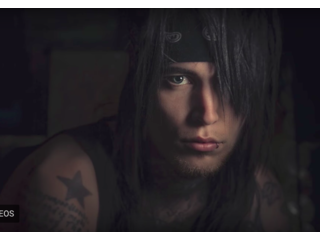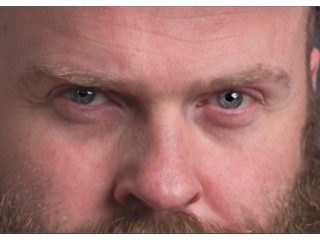The POWER of Photoshop DROPLETS #98
Figuration: Tutorial
Description
To Download the files used in my videos join my Email / Newsletter Group over at https://www.glyndewis.com
Get your FREE Photoshop Tip Sheets : https://www.glyndewis.com/
Social Media
Instagram: @glyndewis
http://www.facebook.com/glyndewis
http://www.twitter.com/glyndewis
Check out my #1 Best Selling Book: The Photoshop Workbook here: http://bit.ly/1KilqB6
Each week I also produce a Photography, Photoshop and Lightroom Video Show; a weekly video that goes 'Live' each and every Wednesday where you can learn all manner of Photography, Photoshop and Lightroom Tips, Tricks and Techniques for Retouching, Compositing, Special Effects, Workflow and more. Come back each and every Wednesday for new episodes!
Visit my channel for more FREE videos:
https://www.youtube.com/user/GlynDewis
Check out my Web Store for Full Length downloadable tutorials:
http://www.glyndewis.com/store
Subscribe to get notified about my latest videos:
https://www.youtube.com/user/glyndewis?sub_confirmation=1
Thanks for stopping by.
Glyn
Metadata
| Video ID | 214 | Youtube URL | The POWER of Photoshop DROPLETS #98 |
|---|---|
| Captions Available | Yes |
| Captions Downloadable | Yes |
| Playlists | |
| Duration | 00:07:34 |
| Definition | hd |
| Keywords | |
| License | youtube |
| Embeddable | Yes |
| Views | 8131 |
| Likes | 271 |
| Dislikes | 4 |
| Favourites | 0 |
| Comments | 48 |
| Created | 2017-05-04 1:00:43 PM |
| Updated | 2017-05-04 1:12:27 PM |
Captions
standard: en
0:00:00.329,0:00:04.110
Hi I'm Glyn Dewis, and in this video I want
to show you how you can really speed up your
0:00:04.110,0:00:08.800
work flow in Photoshop, using something called
Droplets.
0:00:13.420,0:00:16.560
Okay, so if you've used Photoshop for a while
you're more than likely aware, or at least
0:00:16.570,0:00:19.140
have heard of something called Actions.
0:00:19.140,0:00:23.040
Actions in Photoshop basically allow us to
record a series of steps, and then be able
0:00:23.040,0:00:27.430
to do them again at any time in the future,
but instead of having to do the steps again,
0:00:27.430,0:00:30.289
we can just click once on our "Play" button.
0:00:30.289,0:00:34.060
Now, just for the purpose of demonstration
in this video here, what we're going to do
0:00:34.060,0:00:37.680
is have a bit of a refresher first of all,
on Actions.
0:00:37.680,0:00:44.240
Let's just say that before I send images over
to the publishers, I have to perform a hue
0:00:44.240,0:00:48.900
and saturation adjustment on them, where we
colorize them, and really boost up the reds.
0:00:48.900,0:00:50.550
I've got an image open on screen.
0:00:50.550,0:00:54.980
What we'll do is we'll just go to the window
menu, let's just click on the "Window menu",
0:00:54.980,0:00:57.300
and we choose "Actions" to bring up the Actions
panel.
0:00:57.300,0:01:01.060
Now, in here you can see there's 2 folders,
again this is just a refresher here.
0:01:01.060,0:01:05.700
2 folders, one called "Default actions", and
then one that I've called "Glyn's actions".
0:01:05.700,0:01:10.110
In the default actions there's loads here
that come already with Photoshop regular tasks
0:01:10.110,0:01:14.951
that you might want to perform, in my folder
here called "Glyn's actions", there's 2 actions
0:01:14.951,0:01:16.700
here that I perform regularly.
0:01:16.700,0:01:20.760
We're going to create a new action here, and
we're going to save it in my folder called
0:01:20.760,0:01:22.370
"Glyn's actions".
0:01:22.370,0:01:27.780
We'll click on the "New action" icon here,
and we're going to call it, "Boost reds".
0:01:27.780,0:01:33.590
Now, when I click "Record", everything I
do now, every step that I perform is now being
0:01:33.590,0:01:34.590
recorded.
0:01:34.590,0:01:40.440
We'll say we need to go to "Image adjustments:
hue and saturation", this is the pretend task
0:01:40.450,0:01:41.730
that I need to do a lot.
0:01:41.730,0:01:46.610
We then click on "Colorize", we'll really
change up the hue there, and we'll boost the
0:01:46.610,0:01:47.650
saturation as well.
0:01:47.650,0:01:51.050
It's really obvious that we have to do something
here, then we'll click "Okay".
0:01:51.050,0:01:54.800
Then I want to click the "Stop" button here.
0:01:54.800,0:01:58.850
Now, if we just open up this little thing,
you can see all this here, all this information
0:01:58.850,0:02:03.140
just here, this is listing all the steps that
I've just done.
0:02:03.140,0:02:07.710
If I rewind here, let's just imagine we've
opened a new image, all I would need to
0:02:07.710,0:02:12.300
do to perform that, is click on the action
that we want to use, and then click on the
0:02:12.300,0:02:13.940
"Play" button, and bang!
0:02:13.940,0:02:16.020
You can see it's been done.
0:02:16.020,0:02:21.011
Now, it might be that you want to perform
this on just one image, but then again, it
0:02:21.011,0:02:24.860
might be that you have a whole folder of images
that you want to use it for.
0:02:24.860,0:02:29.300
Now, that's going to be something called "Batch
processing", and we can do that within Photoshop,
0:02:29.300,0:02:34.630
by going to the "File" menu, choosing "Automate",
and then we have an option here called "Batch".
0:02:34.630,0:02:38.970
This brings up a dialogue box where we can
choose what action we want to use, what folder
0:02:38.970,0:02:42.230
we want to perform it on, and then where we
want to save it.
0:02:42.240,0:02:48.320
We also, if you maybe someone who uses Bridge,
you could then go to the "Tools menu", "Photoshop",
0:02:48.320,0:02:52.630
and then again we've got "Batch", that will
then bring up the same dialogue box back up
0:02:52.630,0:02:53.650
in Photoshop.
0:02:53.650,0:02:59.460
That's all well and good, but the idea behind
this, is to really speed up our work flow.
0:02:59.460,0:03:04.840
If we're having to click on menus and go into
different dialogue boxes, that's adding more
0:03:04.840,0:03:09.290
steps to the work flow, and it's going against
what we're trying to do here.
0:03:09.290,0:03:10.630
That's not really what we want to do.
0:03:10.630,0:03:15.739
Now, what we can do though, is use these thing
called Droplets that I mentioned.
0:03:15.739,0:03:21.720
What we're going to do is this, we're going
to go to the "File" menu, and then we're going
0:03:21.720,0:03:24.230
to go to "Automate", and then we're going
to the third option down called "Create Droplets".
0:03:24.230,0:03:29.870
Now, it brings up a similar dialogue box to
that one that was for batch processing, but
0:03:29.870,0:03:34.280
the first option over on the left hand side
here, if I just highlight that for you there,
0:03:34.280,0:03:36.160
says, "Save droplet in".
0:03:36.160,0:03:39.849
Now this is where you want the droplet, the
icon that we're going to use, where do you
0:03:39.849,0:03:40.849
want it to be?
0:03:40.849,0:03:43.680
My option is always to have them saved on
the desktop.
0:03:43.680,0:03:46.540
In fact, you can see just 2 of them, just
here.
0:03:46.540,0:03:48.739
That one there, and this one here, these are
droplets.
0:03:48.740,0:03:53.379
I like to save them on my desktop,
it's called "Reds boost", and we'll click
0:03:53.379,0:03:54.690
"Save".
0:03:54.690,0:03:59.400
The next section down, it says, "Play what
action that you want to perform for this droplet".
0:03:59.400,0:04:03.690
Well, it's in my "Glyn's actions" folder,
and it's going to be the one called "Boost
0:04:03.690,0:04:05.740
Reds", and then we've got "Destination".
0:04:05.740,0:04:11.270
Now, this is where you can either get Photoshop
to do what I'm going to do now, which is open
0:04:11.270,0:04:16.299
the images, perform the hue and saturation
change, save them, and then close them in
0:04:16.299,0:04:17.359
the same folder.
0:04:17.359,0:04:23.050
It might be, that you have a lot of original
pictures, you need to perform a task to them,
0:04:23.050,0:04:26.569
once it's actually done that, you want to
save them in a different folder, so you've
0:04:26.569,0:04:27.780
still got the originals there.
0:04:27.780,0:04:32.389
You can also do that, within here just by
saying to choose different folder names.
0:04:32.389,0:04:35.660
It's really, really handy, but I'm going to
leave this one here to save and close and
0:04:35.660,0:04:36.710
click "Okay".
0:04:36.710,0:04:43.020
Now, let's just dive over to my desktop again,
and now we can see if I just zoom in, over
0:04:43.020,0:04:46.710
on the right hand side here, you can see there's
this little icon, this is the droplet icon,
0:04:46.710,0:04:48.900
and it's called "Reds boost".
0:04:48.900,0:04:52.740
The great thing about this is, I've also got
a folder of images here.
0:04:52.740,0:04:55.999
These are all the images I need to now send
over to the publishers, and there's quite a
0:04:55.999,0:04:57.009
few in there.
0:04:57.009,0:05:01.981
I don't need to open them individually, all
I'm going to have do now, is just grab the
0:05:01.990,0:05:08.909
folder, drag it, and drop it, hence the name
droplet, onto the droplet icon, and then let
0:05:08.919,0:05:09.919
go.
0:05:09.919,0:05:13.370
Now it looks like nothing's really happening,
but all all those actions that appear on those
0:05:13.370,0:05:16.069
images, are being performed in the background.
0:05:16.069,0:05:20.059
The great thing now, is it allows you now
to carry on doing the more creative stuff.
0:05:20.059,0:05:23.339
You might carry on doing some writing, you
might go to your eMails, you might need to
0:05:23.339,0:05:26.750
go and find something on the internet, whatever,
it doesn't matter.
0:05:26.750,0:05:31.210
All those repetitive tasks that needed to
be done, they're all being done for you.
0:05:31.210,0:05:34.860
Just to show you that now, if I just double
click on this little folder here, you can
0:05:34.860,0:05:38.189
see all the images in there, let's just zoom
in.
0:05:38.189,0:05:42.681
have had the hue and saturation change done
to them in super quick time.
0:05:42.699,0:05:48.759
You can see that there, is droplets and how
they can really speed up your work flow.
0:05:48.759,0:05:53.729
Now, you can see that on my desktop here,
I already had 2 droplets on here already,
0:05:53.729,0:05:56.130
let's just zoom in to show you those.
0:05:56.130,0:05:58.480
One called Loxley color, and one called Rocky
Nook.
0:05:58.490,0:06:01.729
Now, the Loxley color one, that's the printing
app that I use.
0:06:01.729,0:06:05.110
There's always something that I like to do
to my images to get them to look perfect.
0:06:05.110,0:06:09.169
The color is always going to look great anyway,
because of color collaboration and what have
0:06:09.169,0:06:10.169
you.
0:06:10.169,0:06:14.889
I always find I need to boost the brightness
in them by 20%, before I send them to be printed.
0:06:14.889,0:06:18.560
When I've got a load of images, may be out
of Lightroom in a folder, drag them onto
0:06:18.569,0:06:23.059
the Loxley color droplet, and then send out
to be printed, and they come back perfect.
0:06:23.060,0:06:28.050
The Rocky Nook one here, the publishers,
every single image that goes into my new book,
0:06:28.050,0:06:32.939
has to be converted to CMYK, and also has
to have a bit of a color profile change as
0:06:32.939,0:06:33.939
well.
0:06:33.940,0:06:36.129
There's a lot of images may be 90 in each
chapter.
0:06:36.129,0:06:41.229
All I need to do, drag them onto that droplet,
then it does it for me in the background,
0:06:41.229,0:06:43.490
while I get on with the more important stuff.
0:06:43.490,0:06:48.520
There you go, that's droplets and how they
can potentially save you a huge amount of
0:06:48.520,0:06:53.259
time, by speeding up your work flow, and handing
over the repetitive tasks to Photoshop, for
0:06:53.259,0:06:55.110
you to get on with the more creative stuff.
0:06:55.110,0:06:59.240
Now, don't forget if you'd like the files
I used in this video so you can follow along,
0:06:59.240,0:07:03.590
step by step, just go and join my eMail group,
or my Newsletter group, and you'll get access
0:07:03.590,0:07:08.159
to them, and all the other previous Tip-sheets
that I actually send out during the month
0:07:08.169,0:07:09.469
as well to you.
0:07:09.469,0:07:13.650
If you haven't already, be sure to click on
the Subscribe button, just to show your support
0:07:13.650,0:07:17.530
for this channel, and hey, if you could share
the link to this YouTube channel with anybody
0:07:17.530,0:07:23.409
else you think might like the free content
I post out each week, I will love you forever.
0:07:23.409,0:07:24.839
You know what I mean.
0:07:24.839,0:07:26.889
Right, have a good one and I'll catch you
next time.
Screenshots
Profiles
Profile 1
| Purpose | Tutorial (why) |
|---|---|
| Content | |
| Participants | nameless (m) model, Photoshop (m) geek, Audience |
| Form | Tutorial (how) |
| Time | |
| Place |
Profile 2
| Purpose | Tutorial |
|---|---|
| Content | |
| Participants | Photoshop (m) geek |
| Form | Mid shot |
| Time | Real time |
| Place | Desktop |
Profile 4
| Purpose | |
|---|---|
| Content | Portrait |
| Participants | |
| Form | |
| Time | |
| Place |