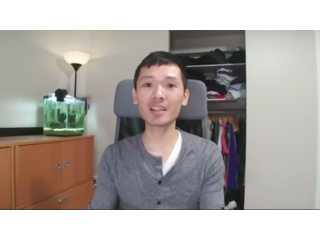Free Ultimate Dehaze Photoshop Actions
Figuration: Tutorial
Description
Download Ultimate Dehaze Photoshop Actions
?Free Download: https://www.photoshoptutorials.ws/downloads/photoshop-actions/ultimate-dehaze-photoshop-actions/
? Pro Version: https://crmrkt.com/GmeV4
Supports:
- Photoshop CS1 and newer (Including Photoshop CC)
- Photoshop Elements 11 and newer
- LUTs are supported in many software including Affinity Photo, Adobe Premiere, Adobe After Effects, and Final Cut Pro.
Free version:
- Default Dehaze Action
Pro version:
- Play All Effects Action
- Default Dehaze Action
- Flat Dehaze Action
- Denny's Dehaze Action
Links:
? Video Transcript: https://dennystips.com/dehaze-photoshop-actions/
? Photoshop & Lightroom Products: https://sparklestock.com
? Photoshop Books: http://amzn.to/2fDsVtZ
Subscribe:
? https://youtube.com/dennystips?sub_confirmation=1
Follow Geoffrey Yuen:
? Website: http://www.ggeoffreyy.co/
? Instagram: https://www.instagram.com/ggeoffreyy/
Follow Me:
? Website: https://dennystips.com/
? Instagram: https://instagram.com/dennystips/
? Facebook: http://facebook.com/dennystips
?Twitter: https://twitter.com/dennystips
? Snapchat: dennystips
?? Did you like/dislike this video? Please let me know in the comments below.!
Metadata
| Video ID | 240 | Youtube URL | Free Ultimate Dehaze Photoshop Actions |
|---|---|
| Captions Available | Yes |
| Captions Downloadable | Yes |
| Playlists | |
| Duration | 00:05:33 |
| Definition | hd |
| Keywords | |
| License | youtube |
| Embeddable | Yes |
| Views | 1591 |
| Likes | 13 |
| Dislikes | 0 |
| Favourites | 0 |
| Comments | 2 |
| Created | 2017-05-04 1:00:44 PM |
| Updated | 2017-05-04 1:12:48 PM |
Captions
ASR: en
0:00:06.250,0:00:10.760
hello and welcome to this episode of
0:00:08.450,0:00:12.680
kenny's tips a while ago I made a
0:00:10.760,0:00:14.359
tutorial on how you can trick Photoshop
0:00:12.680,0:00:16.640
to give you better results with Nicky
0:00:14.359,0:00:18.230
Hayes tool I also promised to create
0:00:16.640,0:00:21.080
photoshop actions so that you can do it
0:00:18.230,0:00:22.970
as faster and easier well it's finally
0:00:21.080,0:00:33.199
here and I'm excited to show you how it
0:00:22.970,0:00:35.600
works to install the photoshop actions
0:00:33.199,0:00:37.700
double click on the 810 file and they'll
0:00:35.600,0:00:39.530
show up in your actions panel if you
0:00:37.700,0:00:44.570
don't see the actions panel you can open
0:00:39.530,0:00:46.460
it by going to window actions the dj's
0:00:44.570,0:00:48.440
tool is a great way to restore details
0:00:46.460,0:00:50.300
in your photo however it can get quite
0:00:48.440,0:00:52.160
aggressive with the feathering which can
0:00:50.300,0:00:55.190
create halos between the errors are hazy
0:00:52.160,0:00:57.260
and errands that aren't in my recent d
0:00:55.190,0:00:59.270
haze tutorial I showed how you can trick
0:00:57.260,0:01:01.070
Photoshop to giving you better results
0:00:59.270,0:01:03.649
by temporarily enlarge in your document
0:01:01.070,0:01:05.089
size but that's a lot of work and
0:01:03.649,0:01:07.520
sometimes it will take you several tries
0:01:05.089,0:01:08.930
to find the right settings to use so
0:01:07.520,0:01:11.390
with these photoshop actions it
0:01:08.930,0:01:14.320
automates the entire process making it
0:01:11.390,0:01:16.580
easier and saving you a lot of time
0:01:14.320,0:01:19.159
here's how to use the photoshop actions
0:01:16.580,0:01:20.810
simply select the default d haze action
0:01:19.159,0:01:22.970
then click the play button on the bottom
0:01:20.810,0:01:24.530
of the panel now take some time to
0:01:22.970,0:01:26.869
process because it's pretty rendering
0:01:24.530,0:01:28.549
five variations of the effect this is
0:01:26.869,0:01:31.430
why you can pick the best one will help
0:01:28.549,0:01:33.229
you play the actions several times also
0:01:31.430,0:01:35.180
you might run into some error messages
0:01:33.229,0:01:38.270
about the camera raw filter if your
0:01:35.180,0:01:40.580
photo is over 21 megapixels this is
0:01:38.270,0:01:42.560
because to trick the dj's tool we need
0:01:40.580,0:01:45.049
to enlarge the document size temporarily
0:01:42.560,0:01:47.810
and sometimes it can be too large for a
0:01:45.049,0:01:49.549
camera raw filter to process this is
0:01:47.810,0:01:52.280
normal and you can simply click ok to
0:01:49.549,0:01:54.470
skip those messages you'll just get less
0:01:52.280,0:01:56.360
variations to choose from if you want
0:01:54.470,0:01:58.250
all of the variations then you'll need
0:01:56.360,0:02:01.850
to resize your image so it's less than
0:01:58.250,0:02:03.649
21 megapixels once it's done processing
0:02:01.850,0:02:05.780
it'll ask if you want to open the
0:02:03.649,0:02:08.299
history panel if you don't already have
0:02:05.780,0:02:11.269
the panel open click continue and open
0:02:08.299,0:02:12.680
it for you here in the history panel you
0:02:11.269,0:02:15.109
can pick what you affect you want to use
0:02:12.680,0:02:16.990
the strongest effect is a default dije
0:02:15.109,0:02:18.610
adjustment at the highest setting
0:02:16.990,0:02:20.680
but most of the time that one will give
0:02:18.610,0:02:23.710
you the best results so go through and
0:02:20.680,0:02:25.450
pick the one that looks the best this
0:02:23.710,0:02:27.850
one here looks quite good and natural so
0:02:25.450,0:02:29.380
I'll pick this one next if you want to
0:02:27.850,0:02:31.240
reduce the strength of the effect you
0:02:29.380,0:02:34.390
can do so simply by lowering the layer
0:02:31.240,0:02:36.190
opacity and there you go the photo has
0:02:34.390,0:02:38.080
now been d haze and it looks much better
0:02:36.190,0:02:41.740
than what we would have got if we just
0:02:38.080,0:02:43.720
settle for a default d8 setting if you
0:02:41.740,0:02:45.940
have the pro version and thank you so
0:02:43.720,0:02:47.740
much for your support by the way you can
0:02:45.940,0:02:50.320
get access to additional d hazing
0:02:47.740,0:02:52.150
algorithms one of them is a flat version
0:02:50.320,0:02:54.730
of the default e haze which can give
0:02:52.150,0:02:56.770
photos of flattered appearance I also
0:02:54.730,0:02:58.420
included one of my D hated algorithms
0:02:56.770,0:03:01.420
which works differently and gives you
0:02:58.420,0:03:03.880
full control over ed layers to use it
0:03:01.420,0:03:06.580
simply play d play ofx action and let it
0:03:03.880,0:03:08.470
run by the way none of the actions are
0:03:06.580,0:03:10.360
better than each other the results will
0:03:08.470,0:03:11.860
vary depending on your photo and it's
0:03:10.360,0:03:14.200
just giving you more options to pick
0:03:11.860,0:03:16.560
from different photos will work best
0:03:14.200,0:03:18.850
with different D hazing algorithms
0:03:16.560,0:03:20.740
anyways when the action is done playing
0:03:18.850,0:03:24.640
you can pick an effect from the history
0:03:20.740,0:03:26.590
panel if you end up using the dennys
0:03:24.640,0:03:28.780
dije section you most likely have to
0:03:26.590,0:03:31.060
tweak the layer settings let me show you
0:03:28.780,0:03:32.890
what this algorithm does the first layer
0:03:31.060,0:03:34.750
here is a simple levels adjustment to
0:03:32.890,0:03:37.270
increase the contrast depending on how
0:03:34.750,0:03:38.950
hazy the area is you can look into a
0:03:37.270,0:03:40.600
layer mask by holding the alt or option
0:03:38.950,0:03:43.060
key and click on the layer mask
0:03:40.600,0:03:45.580
thumbnail you can also edit the
0:03:43.060,0:03:47.080
parameters of this layer mask to do this
0:03:45.580,0:03:49.270
make sure you have to be later my
0:03:47.080,0:03:51.760
selected then go into a properties panel
0:03:49.270,0:03:54.760
if you don't see this you can open it by
0:03:51.760,0:03:56.440
going to window properties here you can
0:03:54.760,0:03:59.880
adjust you can see and feather settings
0:03:56.440,0:03:59.880
to fine-tune d results
0:04:02.960,0:04:07.070
the two outer layers are simple
0:04:05.120,0:04:08.900
basically the contrast later we'll add
0:04:07.070,0:04:11.510
more contrast to the entire image and
0:04:08.900,0:04:13.510
not just the hazy areas you can change
0:04:11.510,0:04:16.310
the layer opacity to fade this affect
0:04:13.510,0:04:18.200
the exposure correction layer corrects
0:04:16.310,0:04:20.420
the exposure just like with the other
0:04:18.200,0:04:23.570
layer you can adjust the opacity to fake
0:04:20.420,0:04:25.970
the effect and that's how you use
0:04:23.570,0:04:27.560
ultimate d haze here are some examples
0:04:25.970,0:04:28.140
of what you can get with these photoshop
0:04:27.560,0:04:45.980
actions
0:04:28.140,0:04:45.980
[Music]
0:04:51.070,0:05:11.120
[Music]
0:05:07.630,0:05:12.740
hey thanks for watching this the DxO in
0:05:11.120,0:05:15.050
Photoshop is basically a slur that goes
0:05:12.740,0:05:17.479
from 0 to 100 but doesn't give you any
0:05:15.050,0:05:19.130
options to fine tune it for your image I
0:05:17.479,0:05:21.710
hope that would be photoshop actions
0:05:19.130,0:05:23.120
they can get better results if you need
0:05:21.710,0:05:24.949
any help you can find out what it
0:05:23.120,0:05:27.830
contact me directly in the instructions
0:05:24.949,0:05:29.419
not HTML file aside from that I wish you
0:05:27.830,0:05:30.830
had an awesome day let me know what you
0:05:29.419,0:05:33.729
think in the comments and I'll see you
0:05:30.830,0:05:33.729
again next week
standard: en
0:00:03.950,0:00:08.540
Hello and welcome to this episode of
0:00:08.540,0:00:11.030
Denny's tips. A while ago, I made a tutorial
0:00:11.030,0:00:12.980
on how you can trick photoshop to give
0:00:12.980,0:00:15.589
you better results with the dehaze tool. I
0:00:15.589,0:00:17.150
also promised to create Photoshop
0:00:17.150,0:00:19.039
actions that you can do it as faster and
0:00:19.039,0:00:20.030
easier.
0:00:20.030,0:00:22.100
Well, it's finally here and I'm excited
0:00:22.100,0:00:32.480
to show you how it works. To install
0:00:32.480,0:00:34.430
Photoshop actions, double-click on the
0:00:34.430,0:00:36.050
"atn" file and it will show up in your
0:00:36.050,0:00:38.060
actions panel. If you don't see the
0:00:38.060,0:00:39.980
actions panel, you can open it by going
0:00:39.980,0:00:42.620
to "Window" -> "Actions".
0:00:44.000,0:00:46.600
The dehaze tool is a great way to restore details in your
0:00:46.610,0:00:47.390
photo.
0:00:47.390,0:00:49.160
However, it can get quite aggressive with
0:00:49.160,0:00:50.930
the feathery which can create halos
0:00:50.930,0:00:53.150
between the areas are hazy and areas
0:00:53.150,0:00:55.970
that aren't. In my recent dehaze tutorial,
0:00:55.970,0:00:58.010
I showed how you can trick Photoshop to
0:00:58.010,0:00:59.930
giving you better results by temporarily
0:00:59.930,0:01:02.930
enlarging your document size. But, that's
0:01:02.930,0:01:04.309
a lot of work and sometimes it takes
0:01:04.309,0:01:06.170
several tries to find the right settings
0:01:06.170,0:01:09.020
to use. So with these Photoshop actions,
0:01:09.020,0:01:11.210
it automates the entire process making
0:01:11.210,0:01:14.090
it easier and saving you a lot of time.
0:01:14.090,0:01:16.549
Here's how to use the photoshop actions,
0:01:16.549,0:01:18.829
simply select the default dehaze
0:01:18.829,0:01:20.569
action then click the play button on the
0:01:20.569,0:01:22.729
bottom of the panel. It'll take some time
0:01:22.729,0:01:24.499
to process because it's pre-rendering
0:01:24.499,0:01:26.869
five variations of the effect. This is
0:01:26.869,0:01:28.340
why you can pick the best one without
0:01:28.340,0:01:30.170
having to play the action several times.
0:01:30.170,0:01:32.779
Also, you might run into some error
0:01:32.779,0:01:35.149
messages about the camera raw filter, if your
0:01:35.149,0:01:37.579
photo is over 21 megapixels.
0:01:37.579,0:01:39.889
This is because to trick the dehaze tool,
0:01:39.889,0:01:41.929
we need to enlarge the document size
0:01:41.929,0:01:44.569
temporarily, and sometimes it can be too
0:01:44.569,0:01:46.700
large for camera raw filter to process.
0:01:46.700,0:01:49.130
This is normal, and you can simply click
0:01:49.130,0:01:51.350
ok to skip those messages.
0:01:51.350,0:01:53.240
You just get less variations to choose
0:01:53.240,0:01:55.610
from. If you want all of the variations,
0:01:55.610,0:01:57.650
then you need to resize your image. So,
0:01:57.650,0:02:01.460
it's less than 21 megapixels, once it's
0:02:01.460,0:02:03.259
done processing, it will ask if you want to
0:02:03.259,0:02:05.390
open the "History" panel. If you don't
0:02:05.390,0:02:07.070
already have the panel open, click
0:02:07.070,0:02:10.100
"continue" and open it for you. Here in the
0:02:10.100,0:02:11.989
history panel, you can pick which effect
0:02:11.989,0:02:14.270
you want to use. The strongest effect is
0:02:14.270,0:02:15.860
a default dehaze adjustment at the
0:02:15.860,0:02:17.870
highest setting. But most of the time,
0:02:17.870,0:02:19.610
that one won't give you the best results.
0:02:19.610,0:02:21.440
So go through it and pick the one that
0:02:21.440,0:02:22.640
looks the best.
0:02:22.640,0:02:24.800
This one here looks quite good and
0:02:24.800,0:02:26.510
natural so I'll pick this one.
0:02:26.510,0:02:28.550
Next, if you want to reduce the strength
0:02:28.550,0:02:30.500
of the effect, you can do so simply by
0:02:30.500,0:02:33.470
lowering the layer opacity and there you
0:02:33.470,0:02:33.830
go.
0:02:33.830,0:02:35.750
The photo has now been dehaze and it looks
0:02:35.750,0:02:37.550
much better than what we will have got
0:02:37.550,0:02:39.230
if we just settle for a default dehaze
0:02:39.230,0:02:43.130
setting. If you have the pro version and
0:02:43.130,0:02:44.630
thank you so much for your support by
0:02:44.630,0:02:46.790
the way. You can get access to additional
0:02:46.790,0:02:49.700
dehazing algorithms, one of them is a
0:02:49.700,0:02:51.500
flat version of the default dehaze
0:02:51.500,0:02:54.500
which can get photos a flatter appearance. I
0:02:54.500,0:02:56.840
also include one of my dehaze algorithms
0:02:56.840,0:02:58.579
which works definitely and gives you full
0:02:58.579,0:03:01.850
control over the layers. To use it, simply
0:03:01.850,0:03:05.209
"Play All Effects" action and let it run. By the
0:03:05.209,0:03:07.130
way, none of the actions are better than each
0:03:07.130,0:03:07.760
other.
0:03:07.760,0:03:09.380
The results will vary depending on your
0:03:09.380,0:03:11.120
photo and it's just giving you more
0:03:11.120,0:03:13.549
options to pick from different photos
0:03:13.549,0:03:15.380
will work best with different dehazing
0:03:15.380,0:03:18.320
algorithms. Anyways, when the action is
0:03:18.320,0:03:20.209
done playing, you can pick an effect from
0:03:20.209,0:03:22.090
the history panel.
0:03:22.090,0:03:24.970
If you end up using the "Denny's dehaze"
0:03:24.970,0:03:26.890
action, you're most likely have to treat
0:03:26.890,0:03:28.239
the layer settings.
0:03:28.239,0:03:29.950
Let me show you what this algorithm does,
0:03:29.950,0:03:32.230
the first layer here is a simple levels
0:03:32.230,0:03:33.730
adjustment to increase the contrast
0:03:33.730,0:03:36.670
depending on how hazy the area is. You
0:03:36.670,0:03:38.200
can look into a layer mask by holding
0:03:38.200,0:03:40.150
the "alt or option" key and click on the
0:03:40.150,0:03:42.879
layer mask thumbnail. You can also edit
0:03:42.879,0:03:45.400
the parameters of this layer mask, to do
0:03:45.400,0:03:47.080
this, make sure you have the layer mask
0:03:47.080,0:03:49.330
selected, then go into "Properties" panel.
0:03:49.330,0:03:51.730
If you don't see this, you can open it by
0:03:51.730,0:03:54.760
going to "Window" -> "Properties", here you can
0:03:54.760,0:03:56.440
adjust the density and feather settings.
0:03:56.440,0:04:04.209
To fine-tune the results the two outer
0:04:04.209,0:04:06.640
layers are simple, basically the contrast layer
0:04:06.640,0:04:08.590
will add more contrast to entire image
0:04:08.590,0:04:11.260
and not just the hazy areas, you can
0:04:11.260,0:04:13.090
change the layer opacity to fade this
0:04:13.090,0:04:16.299
effect. The exposure correction layer corrects
0:04:16.299,0:04:17.350
the exposure.
0:04:17.350,0:04:18.729
Just like with the other layer, you can
0:04:18.729,0:04:22.930
adjust the opacity to fade effect and
0:04:22.930,0:04:25.180
that's how you use ultimate dehaze.
0:04:25.180,0:04:26.680
Here are some examples of what you can get
0:04:26.680,0:04:51.070
with these photoshop actions.
0:05:05.000,0:05:10.040
Hey, thanks for watching this
0:05:10.040,0:05:12.140
the dehaze tool in Photoshop is basically a
0:05:12.140,0:05:13.760
slider that goes from zero to a hundred.
0:05:13.760,0:05:16.130
It doesn't give you any options to fine
0:05:16.130,0:05:18.260
tune it. For your image, I hope that
0:05:18.260,0:05:19.820
with this photoshop actions you get
0:05:19.820,0:05:22.490
better results. If you need any help, you
0:05:22.490,0:05:24.290
can find out how to contact me directly in
0:05:24.290,0:05:26.270
the instructions HTML file.
0:05:26.270,0:05:27.950
Aside from that, I wish you had an
0:05:27.950,0:05:29.510
awesome day. Let me know what you think
0:05:29.510,0:05:30.890
in the comments and I'll see you again
0:05:30.890,0:05:36.790
next week!
Profiles
Profile 1
| Purpose | Tutorial (why) |
|---|---|
| Content | |
| Participants | Photoshop (m) geek, Audience |
| Form | Tutorial (how) |
| Time | |
| Place |
Profile 2
| Purpose | Tutorial |
|---|---|
| Content | Scene |
| Participants | Photoshop (m) geek |
| Form | Tutorial (how), Mid shot |
| Time | Real time |
| Place | Desktop |
Profile 4
| Purpose | |
|---|---|
| Content | Scene |
| Participants | |
| Form | |
| Time | |
| Place |