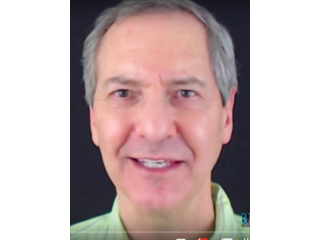Photoshop Tutorial: How to Create a Custom, Corner Billboard from a Photo.
Figuration: Tutorial
Description
Times Square photo by Rob DiCaterino:
http://bltvfiles.com/files/Billboard%20Broadway.jpg
Byrow font:
http://bltvfiles.com/files/Byrow.otf
In-depth Vanishing Point Tutorial:
http://goo.gl/oQtVGf
Photo of female model provided by http://dreamstime.com
High-quality, royalty-free images
Photo ID #: 34710779
Times Square photo by Rob DiCaterino
Royalty-Free Music provided by http://www.beatsuite.com
High quality, copyright-free music for YouTube.
Music track: "PointBreak"
For a limited time, get 20% off Photoshop CC + Lightroom + more all together for $7.99/month p/month!:
http://goo.gl/QFznn7
Become a Patron to Blue Lighting TV for as little as $2/month:
https://www.patreon.com/bluelightningtv
BLTV TV Channel:
https://www.youtube.com/user/bluelightningtv
BLTV Website:
http://www.bluelightningtv.com/
BLTV Facebook:
https://www.facebook.com/Blue-Lightning-TV-330761246941375/
BLTV Facebook “Subscriber Page”:
https://www.facebook.com/BLTVsubscribers
Tumblr:
http://bluelightningtv.tumblr.com/
Twitter:
https://twitter.com/bluelightningtv
Google+:
https://plus.google.com/u/0/+MartyGeller
Pinterest:
https://www.pinterest.com/bluelightningtv/
LinkedIn:
www.linkedin.com/in/martygeller
Metadata
| Video ID | 279 | Youtube URL | Photoshop Tutorial: How to Create a Custom, Corner Billboard from a Photo. |
|---|---|
| Captions Available | Yes |
| Captions Downloadable | Yes |
| Playlists | |
| Duration | 00:09:24 |
| Definition | hd |
| Keywords | |
| License | youtube |
| Embeddable | Yes |
| Views | 15945 |
| Likes | 506 |
| Dislikes | 2 |
| Favourites | 0 |
| Comments | 74 |
| Created | 2017-05-04 1:00:44 PM |
| Updated | 2017-05-04 1:13:23 PM |
Captions
ASR: en
0:00:00.000,0:00:06.180
hi this is Marty from Blue Lightning TV
0:00:03.110,0:00:11.370
I'm going to show you how to create your
0:00:06.180,0:00:13.950
own corner billboard if you'd like to
0:00:11.370,0:00:16.320
use this image by photographer Rob D
0:00:13.950,0:00:18.420
catarino I provided its link in my
0:00:16.320,0:00:21.539
video's description or project files
0:00:18.420,0:00:23.550
before we begin I want to point out that
0:00:21.539,0:00:25.890
the vanishing point feature which will
0:00:23.550,0:00:29.699
be using in this tutorial is available
0:00:25.890,0:00:31.289
in version cs2 and later open a photo
0:00:29.699,0:00:33.739
that you'd like to place into the
0:00:31.289,0:00:37.230
Billboard I downloaded this one from
0:00:33.739,0:00:39.170
dreamstime.com if you want to add text
0:00:37.230,0:00:43.170
to your photo
0:00:39.170,0:00:46.440
open your type tool and pick a font i'm
0:00:43.170,0:00:49.080
using by row if you'd like to use it I
0:00:46.440,0:00:51.960
provided its link as well I'll make its
0:00:49.080,0:00:53.970
size approximately 50 points however
0:00:51.960,0:00:56.180
feel free to use whatever size you'd
0:00:53.970,0:00:56.180
like
0:00:56.240,0:01:04.700
I'll make its aliasing sharp and flush
0:01:00.200,0:01:07.310
left alignment click the color box to
0:01:04.700,0:01:09.950
open the color picker pick a color you
0:01:07.310,0:01:12.950
like to your text if you want to copy a
0:01:09.950,0:01:15.890
color from your photo just click on that
0:01:12.950,0:01:18.440
area of the photo to copy its color then
0:01:15.890,0:01:21.290
click OK
0:01:18.440,0:01:24.380
click on your photo and type out your
0:01:21.290,0:01:27.350
text if you want to adjust the space
0:01:24.380,0:01:30.230
between all your characters highlight
0:01:27.350,0:01:32.990
your text and press and hold alt or
0:01:30.230,0:01:35.840
option + the left or right arrow key on
0:01:32.990,0:01:38.570
your keyboard to adjust the space
0:01:35.840,0:01:41.060
between just two characters click
0:01:38.570,0:01:42.580
between those characters and repeat the
0:01:41.060,0:01:46.450
step
0:01:42.580,0:01:50.800
to reposition it open your move tool and
0:01:46.450,0:01:53.380
move it make a composite snapshot of
0:01:50.800,0:01:57.760
your visible image by pressing ctrl
0:01:53.380,0:02:01.650
shift alt e on windows or command shift
0:01:57.760,0:02:01.650
option e on a mac
0:02:03.650,0:02:10.040
press ctrl or command a to select your
0:02:06.680,0:02:12.490
composite snapshot and press ctrl or
0:02:10.040,0:02:15.110
command C to copy it to your clipboard
0:02:12.490,0:02:18.050
will paste it into the Billboard a
0:02:15.110,0:02:22.760
little later open your billboard photo
0:02:18.050,0:02:27.920
and click the new layer icon to make a
0:02:22.760,0:02:29.630
new layer go to filter and vanishing
0:02:27.920,0:02:32.450
point
0:02:29.630,0:02:34.550
I get an in-depth tutorial on vanishing
0:02:32.450,0:02:36.050
point so if you'd like to watch it I
0:02:34.550,0:02:40.520
provided its link in my video's
0:02:36.050,0:02:44.150
description zoom into the billboard
0:02:40.520,0:02:47.290
by clicking the zoom tool and dragging
0:02:44.150,0:02:47.290
it over the billboard
0:02:47.610,0:02:55.320
click the Create plane tool
0:02:52.430,0:02:58.440
click the top left corner of the left
0:02:55.320,0:03:01.130
side of the Billboard and click the top
0:02:58.440,0:03:04.140
point between the left and right sides
0:03:01.130,0:03:06.810
click the bottom point between the left
0:03:04.140,0:03:09.720
and right sides and click the bottom
0:03:06.810,0:03:11.820
left corner of the left side the
0:03:09.720,0:03:14.130
bounding box and grid of a prospective
0:03:11.820,0:03:16.230
plane is normally blue if there's a
0:03:14.130,0:03:18.960
problem with the placement of the corner
0:03:16.230,0:03:21.390
nodes the bounding box and grid turn
0:03:18.960,0:03:23.760
either yellow or red if you see either
0:03:21.390,0:03:26.490
of these colors move the corner nodes
0:03:23.760,0:03:29.010
until the bounding box and grid are blue
0:03:26.490,0:03:30.930
we can create an additional grid that
0:03:29.010,0:03:33.450
shares the same perspective of the first
0:03:30.930,0:03:36.270
grid by going to the middle edge node
0:03:33.450,0:03:39.950
and control dragging or command dragging
0:03:36.270,0:03:42.440
it to the edge of the other side
0:03:39.950,0:03:45.560
if the newly created plane doesn't
0:03:42.440,0:03:49.090
properly line up with the image drag the
0:03:45.560,0:03:49.090
corner nodes until they do
0:03:49.990,0:03:55.450
you'll notice that the only visible grid
0:03:52.480,0:03:57.730
is the last grid you created however the
0:03:55.450,0:03:59.740
first plane is actually there it's just
0:03:57.730,0:04:02.080
hidden now that we have the prospective
0:03:59.740,0:04:04.480
grid on both sides of the billboard we
0:04:02.080,0:04:09.480
can paste our photo into it press ctrl
0:04:04.480,0:04:12.010
or command V and drag it inside the grid
0:04:09.480,0:04:14.620
immediately our photo retains the same
0:04:12.010,0:04:17.920
perspective as our vanishing point grids
0:04:14.620,0:04:20.590
to reduce or enlarge our photo inside
0:04:17.920,0:04:23.800
the grid drag the inside image over
0:04:20.590,0:04:27.790
until you see a corner click the
0:04:23.800,0:04:30.550
transform tool go to a corner and when
0:04:27.790,0:04:34.420
you see a diagonal double-arrow press
0:04:30.550,0:04:36.940
and hold shift as you drag it in or out
0:04:34.420,0:04:40.150
pressing shift kept your photos aspect
0:04:36.940,0:04:43.330
ratio as you resized it to reposition it
0:04:40.150,0:04:47.490
just drag it when you're happy with its
0:04:43.330,0:04:47.490
size and position click OK
0:04:48.890,0:04:55.050
notice your new billboard image is on
0:04:51.750,0:04:57.510
its own layer ctrl click or command
0:04:55.050,0:05:00.510
click its thumbnail to make a selection
0:04:57.510,0:05:07.110
of its overall shape
0:05:00.510,0:05:10.440
go to select modify and feather feather
0:05:07.110,0:05:13.070
it one pixel and click OK or press Enter
0:05:10.440,0:05:13.070
or return
0:05:13.100,0:05:18.740
click the layer mask icon to make a
0:05:16.400,0:05:20.740
layer mask of the selection next to the
0:05:18.740,0:05:24.280
active layer
0:05:20.740,0:05:26.620
click the chain-link icon to unlink the
0:05:24.280,0:05:30.069
layer and the layer mask this allows us
0:05:26.620,0:05:32.710
to resize and or reposition either of
0:05:30.069,0:05:35.199
them independently of the other click
0:05:32.710,0:05:37.569
the thumbnail of the cutout billboard to
0:05:35.199,0:05:42.000
make it active and open your transform
0:05:37.569,0:05:46.210
tool by pressing ctrl or command T at
0:05:42.000,0:05:48.400
the top click the chain-link icon to
0:05:46.210,0:05:50.860
link the width and the height now
0:05:48.400,0:05:53.500
whatever we type into one of them will
0:05:50.860,0:05:56.500
be repeated in the other type in a
0:05:53.500,0:05:59.889
hundred one percent then press Enter or
0:05:56.500,0:06:02.289
return this enlarged our billboard image
0:05:59.889,0:06:04.659
just a bit to ensure that it covers the
0:06:02.289,0:06:06.159
original billboard under it to make the
0:06:04.659,0:06:08.440
billboard blend in more with the
0:06:06.159,0:06:14.530
background we'll add a little grain to
0:06:08.440,0:06:17.110
it go to filter noise and add noise I'll
0:06:14.530,0:06:18.930
make it three percent but you can adjust
0:06:17.110,0:06:23.009
the amount to what looks good to you
0:06:18.930,0:06:23.009
make it gaussian and monochromatic
0:06:25.310,0:06:30.270
because the billboard image is most
0:06:27.780,0:06:34.350
likely sharper than our background will
0:06:30.270,0:06:40.530
slightly blur the billboard go to filter
0:06:34.350,0:06:43.950
blur and Gaussian blur blur it point
0:06:40.530,0:06:46.409
three pixels and click OK or press Enter
0:06:43.950,0:06:48.599
or return
0:06:46.409,0:06:50.849
the source of sunlight in this
0:06:48.599,0:06:53.069
particular background is originating
0:06:50.849,0:06:55.800
from the left so the shadows are being
0:06:53.069,0:06:58.050
cast to the right therefore I'll make
0:06:55.800,0:07:01.080
the billboards right side a bit darker
0:06:58.050,0:07:05.399
than its left first make a copy of the
0:07:01.080,0:07:07.709
top layer and it's layer mask ctrl-click
0:07:05.399,0:07:10.709
or command click the layer mask to make
0:07:07.709,0:07:13.919
a selection of its shape press Q to make
0:07:10.709,0:07:18.400
the selection into a quick mask
0:07:13.919,0:07:21.009
open your pen tool and click directly
0:07:18.400,0:07:23.500
above the top middle corner to place an
0:07:21.009,0:07:27.070
anchor point release your mouse or pen
0:07:23.500,0:07:29.919
and click below the bottom middle corner
0:07:27.070,0:07:32.949
if you need to reposition the path press
0:07:29.919,0:07:35.979
and hold ctrl or command as you drag the
0:07:32.949,0:07:38.710
anchor point to relocate it release your
0:07:35.979,0:07:41.280
mouse or pen and click below the right
0:07:38.710,0:07:43.780
corner if your shadow is on the right
0:07:41.280,0:07:46.000
continue until you click back on the
0:07:43.780,0:07:49.479
original top anchor point to close the
0:07:46.000,0:07:52.660
path right click directly on the path to
0:07:49.479,0:07:57.070
open the flyout list and click make
0:07:52.660,0:07:59.460
selection feather it one pixel and click
0:07:57.070,0:07:59.460
OK
0:08:00.020,0:08:05.389
press alt or option + delete to fill the
0:08:03.530,0:08:08.659
outside of the selection with a quick
0:08:05.389,0:08:12.289
mask to deselect it press ctrl or
0:08:08.659,0:08:15.440
command D press Q to convert the quick
0:08:12.289,0:08:17.840
mask into a selection and invert the
0:08:15.440,0:08:23.150
selection by pressing ctrl or command
0:08:17.840,0:08:26.629
shift I make sure your layer mask is
0:08:23.150,0:08:29.659
active and press alt or option + delete
0:08:26.629,0:08:32.000
to fill the selection with black now
0:08:29.659,0:08:33.649
only the right side of your billboard
0:08:32.000,0:08:37.909
will be visible through the layer mask
0:08:33.649,0:08:41.180
then deselect it click the top layer
0:08:37.909,0:08:44.380
thumbnail to make it active
0:08:41.180,0:08:48.980
and click the adjustment layer icon
0:08:44.380,0:08:50.960
click levels to restrict the adjustment
0:08:48.980,0:08:53.720
layer to effect just the one layer below
0:08:50.960,0:08:56.420
it we need to clip it to that layer to
0:08:53.720,0:09:01.160
do this either click the clipping mask
0:08:56.420,0:09:05.770
icon or press ctrl alt G on Windows or
0:09:01.160,0:09:05.770
command option G on a Mac
0:09:05.950,0:09:11.570
drag the output highlight level to the
0:09:08.960,0:09:13.690
left approximately this much to darken
0:09:11.570,0:09:13.690
it
0:09:16.079,0:09:22.920
this is Marty from Blue Lightning TV
0:09:19.290,0:09:22.920
thanks for watching
standard: en
0:00:00.500,0:00:03.540
Hi. This is Marty from Blue Lightning TV.
0:00:04.080,0:00:08.140
I'm going to show you how to create your own
corner billboard!
0:00:10.860,0:00:14.980
If you'd like to use this image by photographer, Rob deCaterino,
0:00:14.980,0:00:18.940
I provided its link in my video's description or project files.
0:00:19.290,0:00:23.620
Before we begin, I want to point out that
the Vanishing Point feature, which we'll be
0:00:23.620,0:00:28.640
using in this tutorial, is available in versions CS2 and later.
0:00:29.260,0:00:32.080
Open a photo that you'd like to place into
the billboard.
0:00:32.090,0:00:35.980
I downloaded this one from Dreamstime.com.
0:00:35.980,0:00:43.440
If you want to add text to your photo, open
your Type Tool and pick a font.
0:00:43.440,0:00:45.260
I'm using Byrow.
0:00:45.260,0:00:48.440
If you'd like to use it, I provided its link, as well.
0:00:48.500,0:00:54.320
I'll make its size approximately 50 points,
however, feel free to use whatever size you like.
0:00:56.940,0:01:01.660
I'll make its aliasing: Sharp and flush left alignment.
0:01:02.440,0:01:06.140
Click the color box to open the color picker.
0:01:06.580,0:01:08.820
Pick a color you like for your text.
0:01:08.820,0:01:11.660
If you want to copy a color from your photo,
0:01:12.020,0:01:15.700
just click on that area of the photo to copy its color.
0:01:15.700,0:01:17.260
Then, click OK.
0:01:19.160,0:01:22.180
Click on your photo and type out your text.
0:01:22.660,0:01:29.220
If you want to adjust the space between all
your characters, highlight your text and press
0:01:29.220,0:01:34.080
and hold Alt or Option + the left or right
arrow key on your keyboard.
0:01:34.840,0:01:41.760
To adjust the space between just 2 characters,
click between those characters and repeat the step.
0:01:43.320,0:01:48.540
To reposition it, open your Move Tool and move it.
0:01:49.020,0:01:56.520
Make a composite snapshot of your visible image by pressing Ctrl + Shift + Alt + E on Windows
0:01:56.520,0:02:00.160
or Cmd + Shift + Option + E on a Mac.
0:02:04.020,0:02:08.220
Press Ctrl or Cmd + A to select your composite snapshot
0:02:08.560,0:02:13.080
and press Ctrl or Cmd + C to copy it to your clipboard.
0:02:13.360,0:02:16.020
We'll paste it into the billboard a little later.
0:02:16.620,0:02:23.640
Open your billboard photo and click the New
Layer icon to make a new layer.
0:02:25.180,0:02:28.740
Go to Filter and Vanishing Point.
0:02:30.340,0:02:35.360
I did an in-depth tutorial on Vanishing Point,
so if you'd like to watch it, I provided its
0:02:35.370,0:02:37.530
link in my video's description.
0:02:37.530,0:02:45.670
Zoom into the billboard by clicking the Zoom
Tool and dragging it over the billboard.
0:02:48.340,0:02:51.220
Click the "Create Plane Tool".
0:02:53.220,0:02:59.400
Click the top, left corner of the left side
of the billboard and click the top point between
0:02:59.400,0:03:01.820
the left and right sides.
0:03:01.820,0:03:08.040
Click the bottom point between the left and
right sides and click the bottom left corner
0:03:08.040,0:03:09.709
of the left side.
0:03:09.709,0:03:13.849
The bounding box and grid of a perspective
plane is normally blue.
0:03:13.849,0:03:18.590
If there's a problem with the placement of
the corner nodes, the bounding box and grid
0:03:18.590,0:03:20.710
turn either yellow or red.
0:03:20.710,0:03:26.090
If you see either of these colors, move the
corner nodes until the bounding box and grid
0:03:26.090,0:03:27.160
are blue.
0:03:27.160,0:03:31.680
We can create an additional grid that shares
the same perspective of the first grid by
0:03:31.680,0:03:38.360
going to the middle edge node and Ctrl-dragging
or Cmd-dragging it to the edge of the other side.
0:03:40.560,0:03:44.560
If the newly-created plane doesn't properly
line up with the image,
0:03:45.040,0:03:47.680
drag the corner nodes until they do.
0:03:50.590,0:03:55.810
You'll notice that the only visible grid is
the last grid you created, however, the first
0:03:55.810,0:03:58.390
plane is actually there; it's just hidden.
0:03:58.390,0:04:03.970
Now that we have the perspective grid on both
sides of the billboard, we can paste our photo into it.
0:04:04.240,0:04:09.760
Press Ctrl or Cmd + V and drag it inside the grid.
0:04:09.760,0:04:15.320
Immediately, our photo retains the same perspective
as our Vanishing Point grids.
0:04:15.320,0:04:18.760
To reduce or enlarge our photo inside the grid,
0:04:18.760,0:04:22.280
drag the inside image over until you see a corner.
0:04:23.400,0:04:30.991
Click the Transform Tool, go to a corner and
when you see a diagonal, double-arrow, press
0:04:30.991,0:04:34.951
and hold Shift as you drag it in or out.
0:04:34.960,0:04:39.080
Pressing Shift kept your aspect ratio as you
resized it.
0:04:39.090,0:04:41.870
To reposition it, just drag it.
0:04:42.320,0:04:46.140
When you're happy with its size and position,
click OK.
0:04:49.480,0:04:52.960
Notice your new billboard image is on its own layer.
0:04:53.500,0:04:59.400
Ctrl-click or Cmd-click its thumbnail to make
a selection of its overall shape.
0:05:01.060,0:05:05.720
Go to Select, Modify and Feather.
0:05:06.850,0:05:11.950
Feather it 1 pixel and click OK or press Enter or Return.
0:05:13.720,0:05:19.880
Click the Layer Mask icon to make a layer
mask of the selection next to the active layer.
0:05:21.320,0:05:25.980
Click the chain-link icon to unlink the layer
and the layer mask.
0:05:25.980,0:05:32.100
Doing this allows us to resize and/or reposition either of them independently of the other.
0:05:32.500,0:05:37.900
Click the thumbnail of the cutout billboard
to make it active and open your Transform
0:05:37.910,0:05:47.090
Tool by pressing Ctrl or Cmd + T. At the top,
click the chain-link icon to link the Width
0:05:47.090,0:05:48.150
and the Height.
0:05:48.150,0:05:52.780
Now, whatever we type into one of them, will
be repeated in the other.
0:05:52.780,0:05:55.260
Type in 101%.
0:05:55.260,0:05:57.920
Then, press Enter or Return.
0:05:57.920,0:06:04.260
This enlarged our billboard image just a bit
to ensure that it covers the original billboard under it.
0:06:04.260,0:06:08.740
To make the billboard blend more into the
background, we'll add a little grain it.
0:06:09.440,0:06:14.280
Go to Filter, Noise and Add Noise.
0:06:15.020,0:06:19.660
I'll make the noise amount 3%, but you can
adjust the amount to what looks good to you.
0:06:19.660,0:06:22.940
Make it Gaussian and Monochromatic.
0:06:25.920,0:06:30.180
Because the billboard image is most likely
sharper than our background,
0:06:30.180,0:06:32.460
we'll slightly blur the billboard.
0:06:33.400,0:06:38.540
Go to Filter, Blur and Gaussian Blur.
0:06:39.660,0:06:45.220
Blur it: 0.3 pixels and click OK or press Enter or Return.
0:06:47.000,0:06:52.140
The source of sunlight in this particular
background is originating from the left, so
0:06:52.150,0:06:54.870
the shadows are being cast to the right.
0:06:54.870,0:06:59.410
Therefore, I'll make the billboard's right
side a bit darker than its left.
0:06:59.410,0:07:03.410
First, make a copy of the top layer and its layer mask.
0:07:04.560,0:07:09.500
Ctrl-click or Cmd-click the layer mask to
make a selection of its shape.
0:07:09.500,0:07:13.020
Press "Q" to make the selection into a Quick Mask.
0:07:14.580,0:07:22.160
Open your Pen Tool and click directly above
the top, middle corner to place an anchor point.
0:07:22.160,0:07:27.660
Release your mouse or pen and click below
the bottom, middle corner.
0:07:27.660,0:07:33.289
If you need to reposition the path, press
and hold Ctrl or Cmd as you drag the anchor
0:07:33.289,0:07:35.260
point to relocate it.
0:07:35.260,0:07:41.640
Release your mouse or pen and click below
the lower, right corner.
0:07:41.640,0:07:47.220
Continue until you click back on the original,
top anchor point to close the path.
0:07:47.220,0:07:53.760
Right-click directly on the path to open the
fly-out list and click "Make Selection".
0:07:54.520,0:07:57.880
Feather it 1 pixel and click OK.
0:08:00.400,0:08:06.280
Press Alt or Option + Delete to fill the outside
of the selection with the quick mask.
0:08:06.280,0:08:14.200
To deselect it, press Ctrl or Cmd + D. Press
"Q" to convert the Quick mask into a selection
0:08:14.200,0:08:19.620
and invert the selection by pressing Ctrl
or Cmd + Shift + I.
0:08:21.460,0:08:29.420
Make sure your layer mask is active and press Alt or Option + Delete to fill the selection with black.
0:08:29.420,0:08:34.320
Now, only the right side of your billboard
will be visible through the layer mask.
0:08:34.320,0:08:35.920
Then, deselect it.
0:08:36.980,0:08:44.120
Click the top layer thumbnail to make it active
and click the Adjustment layer icon.
0:08:45.120,0:08:46.760
Click "Levels".
0:08:47.660,0:08:52.280
To restrict the adjustment layer to affect
just the one layer below it, we need to clip
0:08:52.290,0:08:53.690
it to that layer.
0:08:53.690,0:09:01.600
To do this, either click the Clipping Mask
icon or press Ctrl + Alt + G on Windows or
0:09:01.600,0:09:04.180
Cmd + Option + G on a Mac.
0:09:06.660,0:09:12.080
Drag the Output highlight level to the left
approximately this much to darken it.
0:09:16.980,0:09:19.640
This is Marty from Blue Lightning TV.
0:09:20.060,0:09:20.940
Thanks for watching!
Profiles
Profile 1
| Purpose | Tutorial (why) |
|---|---|
| Content | |
| Participants | nameless (f) model, Photoshop (m) geek, Audience |
| Form | Tutorial (how) |
| Time | |
| Place |
Profile 2
| Purpose | Tutorial |
|---|---|
| Content | Portrait, Scene |
| Participants | nameless (f) model, Photoshop (m) geek |
| Form | Tutorial (how), Close up |
| Time | Real time |
| Place | Desktop |