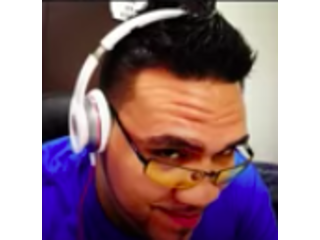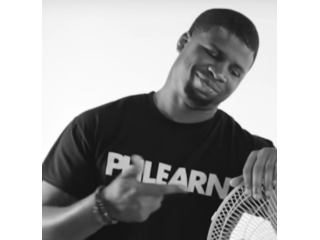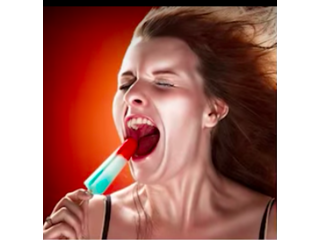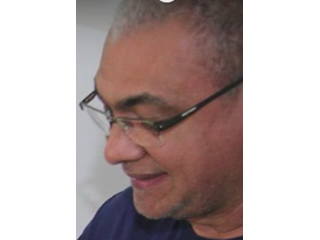How to Use the Liquify Tool in Photoshop
Figuration: Tutorial
Description
How to Use the Liquify Tool
The Liquify Tool is one of the most powerful image editing tools in Photoshop. It will allow you to "push and pull" pixels any way you'd like.
It is a common misconception that the Liquify Tool is only used for making people thin. In this episode we show you another great use for the Liquify Tool - fixing and adjusting clothing.
You will learn some of the key techniques to learning the Liquify Tool including:
Change Brush Size Often - Each area of your image will probably require using a different sized brush. The fastest way to change your brush size in Photoshop is to hold Control+Option(Alt) and click and drag your mouse to the left or right. When using a PC be sure to right click.
Brush Pressure - It is better to use a lower pressure and make little adjustments than use a high pressure and have to undo your extreme changes.
Brush Density - Keep your brush density on the higher end. This will allow you to effect a larger area per stroke, creating more natural alterations.
Color Toning Using Levels
In this episode Aaron also shows you how to color tone your image using Levels. If you have never used Levels to adjust color in your images you will be amazed at how much control you can have using a simple Levels slider. When you need to adjust the colors of your shadows and highlights separately the Levels Adjustment Layer is hard to beat.
-----------------------------------------------------------------------------------------------
Thanks for watching our free Phlearn Tutorials! If you enjoyed this video be sure to subscribe to our channel to receive free weekly videos.
Subscribe: http://goo.gl/LBIEQU
For more advanced Photoshop Tutorials be sure to check out our Phlearn PRO Tutorials. We offer the best Photoshop tutorials available online starting at just $14.99.
http://phlearn.com/pro-tutorials
-----------------------------------------------------------------------------------------------
Website: http://phlearn.com
Facebook: https://www.facebook.com/Phlearn
Google+: https://plus.google.com/u/0/116791098...
The Liquify Tool is one of the most powerful image editing tools in Photoshop. It will allow you to "push and pull" pixels any way you'd like.
It is a common misconception that the Liquify Tool is only used for making people thin. In this episode we show you another great use for the Liquify Tool - fixing and adjusting clothing.
You will learn some of the key techniques to learning the Liquify Tool including:
Change Brush Size Often - Each area of your image will probably require using a different sized brush. The fastest way to change your brush size in Photoshop is to hold Control+Option(Alt) and click and drag your mouse to the left or right. When using a PC be sure to right click.
Brush Pressure - It is better to use a lower pressure and make little adjustments than use a high pressure and have to undo your extreme changes.
Brush Density - Keep your brush density on the higher end. This will allow you to effect a larger area per stroke, creating more natural alterations.
Color Toning Using Levels
In this episode Aaron also shows you how to color tone your image using Levels. If you have never used Levels to adjust color in your images you will be amazed at how much control you can have using a simple Levels slider. When you need to adjust the colors of your shadows and highlights separately the Levels Adjustment Layer is hard to beat.
-----------------------------------------------------------------------------------------------
Thanks for watching our free Phlearn Tutorials! If you enjoyed this video be sure to subscribe to our channel to receive free weekly videos.
Subscribe: http://goo.gl/LBIEQU
For more advanced Photoshop Tutorials be sure to check out our Phlearn PRO Tutorials. We offer the best Photoshop tutorials available online starting at just $14.99.
http://phlearn.com/pro-tutorials
-----------------------------------------------------------------------------------------------
Website: http://phlearn.com
Facebook: https://www.facebook.com/Phlearn
Google+: https://plus.google.com/u/0/116791098...
Metadata
| Video ID | 397 | Youtube URL | How to Use the Liquify Tool in Photoshop |
|---|---|
| Captions Available | No |
| Captions Downloadable | No |
| Playlists | |
| Duration | 00:23:07 |
| Definition | hd |
| Keywords | |
| License | youtube |
| Embeddable | Yes |
| Views | 313654 |
| Likes | 4124 |
| Dislikes | 64 |
| Favourites | 0 |
| Comments | 317 |
| Created | 2017-05-04 1:00:45 PM |
| Updated | 2017-05-04 1:14:43 PM |
Captions
Captions for this video exist, but their contents were not available to download.
Screenshots
Filter:
Profiles
Profile 1
| Purpose | Tutorial |
|---|---|
| Content | |
| Participants | |
| Form | Tutorial (how), Close up, Mid shot |
| Time | |
| Place |
Profile 2
| Purpose | |
|---|---|
| Content | Portrait |
| Participants | nameless (f) model, nameless (m) model, Photoshop (m) geek, Celebrity (m) |
| Form | |
| Time | |
| Place |