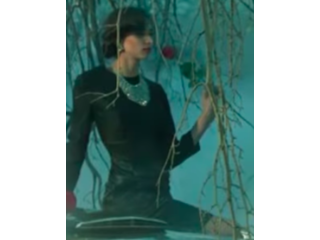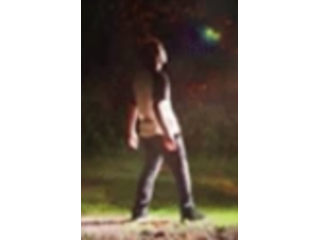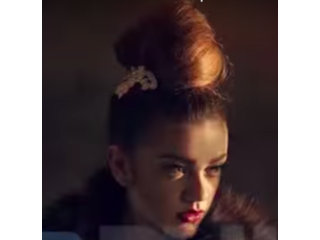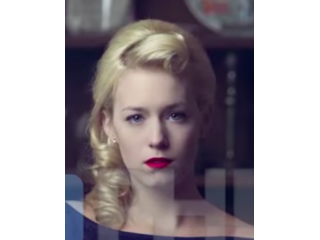How to use the Amazing Patch Tool in Photoshop
Figuration: Tutorial
Description
Phlearn PRO Photoshop Tutorials
View Our Bestselling Bundles - http://bit.ly/1Abrt1R
What is it good for?
The Patch Tool is one of the best tools Photoshop has to offer. It can save you a ton of time when trying to make some adjustments to your image. You can use it to remove small or large areas from your photo. You can also use it to duplicate parts of your photo. As long you you have an area in your image to sample, using the patch tool should be very easy to do. In today's episode, we'll show you how to use the amazing Patch Tool in photoshop!
How to use it
Just use the Patch Tool to select the part of your photo you want to get rid of. After that, drag your selection over to a part of the photo you'd want to replace your original selection with. The Patch Tool will then take the new texture and replace it with your old selection. The awesome part about this tool is that it will take care of your edges for you. A slight feathering almost makes it seem seamless as you replace your desired part of the photo. Make sure your new selection is an area that's similar to the area your are trying to patch.
You can also use the Patch Tool to duplicate areas of your photo as you'll see in the video above. Just change your options from Source to Destination. Now you can select the part of your photo you'd like to duplicate and drag it to another area of your photo.
You can use the Patch Tool to get rid of a ton of distractions in your image!
---------------------------------------------------------------------------------------------
Thanks for watching our free Phlearn Tutorials! If you enjoyed this video be sure to subscribe to our channel to receive free weekly videos.
Subscribe: http://goo.gl/LBIEQU
For more advanced Photoshop Tutorials be sure to check out our Phlearn PRO Tutorials. We offer the best Photoshop tutorials available online starting at just $14.99.
http://phlearn.com/pro-tutorials
-----------------------------------------------------------------------------------------------
Website: http://phlearn.com
Facebook: https://www.facebook.com/Phlearn
Google+: https://plus.google.com/u/0/116791098...
Image: http://www.fotolia.com
View Our Bestselling Bundles - http://bit.ly/1Abrt1R
What is it good for?
The Patch Tool is one of the best tools Photoshop has to offer. It can save you a ton of time when trying to make some adjustments to your image. You can use it to remove small or large areas from your photo. You can also use it to duplicate parts of your photo. As long you you have an area in your image to sample, using the patch tool should be very easy to do. In today's episode, we'll show you how to use the amazing Patch Tool in photoshop!
How to use it
Just use the Patch Tool to select the part of your photo you want to get rid of. After that, drag your selection over to a part of the photo you'd want to replace your original selection with. The Patch Tool will then take the new texture and replace it with your old selection. The awesome part about this tool is that it will take care of your edges for you. A slight feathering almost makes it seem seamless as you replace your desired part of the photo. Make sure your new selection is an area that's similar to the area your are trying to patch.
You can also use the Patch Tool to duplicate areas of your photo as you'll see in the video above. Just change your options from Source to Destination. Now you can select the part of your photo you'd like to duplicate and drag it to another area of your photo.
You can use the Patch Tool to get rid of a ton of distractions in your image!
---------------------------------------------------------------------------------------------
Thanks for watching our free Phlearn Tutorials! If you enjoyed this video be sure to subscribe to our channel to receive free weekly videos.
Subscribe: http://goo.gl/LBIEQU
For more advanced Photoshop Tutorials be sure to check out our Phlearn PRO Tutorials. We offer the best Photoshop tutorials available online starting at just $14.99.
http://phlearn.com/pro-tutorials
-----------------------------------------------------------------------------------------------
Website: http://phlearn.com
Facebook: https://www.facebook.com/Phlearn
Google+: https://plus.google.com/u/0/116791098...
Image: http://www.fotolia.com
Metadata
| Video ID | 445 | Youtube URL | How to use the Amazing Patch Tool in Photoshop |
|---|---|
| Captions Available | No |
| Captions Downloadable | No |
| Playlists | |
| Duration | 00:08:30 |
| Definition | hd |
| Keywords | |
| License | youtube |
| Embeddable | Yes |
| Views | 188409 |
| Likes | 2285 |
| Dislikes | 27 |
| Favourites | 0 |
| Comments | 188 |
| Created | 2017-05-04 1:00:46 PM |
| Updated | 2017-05-04 1:14:58 PM |
Captions
Captions for this video exist, but their contents were not available to download.
Screenshots
Filter:
Profiles
Profile 1
| Purpose | |
|---|---|
| Content | Portrait, Scene |
| Participants | nameless (f) model, nameless (m) model, Photoshop (m) geek |
| Form | |
| Time | |
| Place |
Profile 2
| Purpose | Tutorial |
|---|---|
| Content | |
| Participants | |
| Form | Tutorial (how), Close up, Mid shot |
| Time | |
| Place |