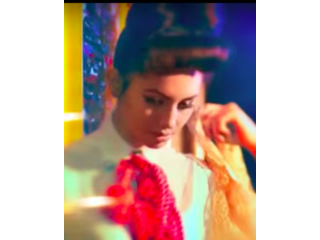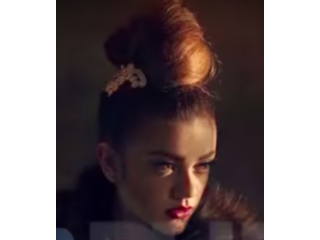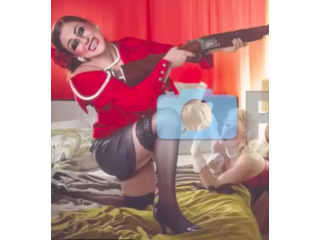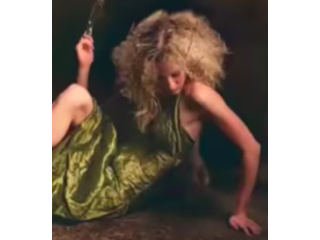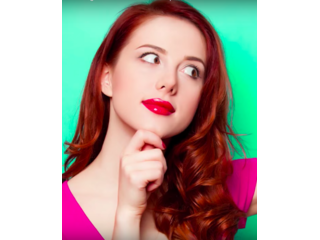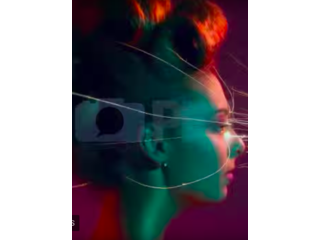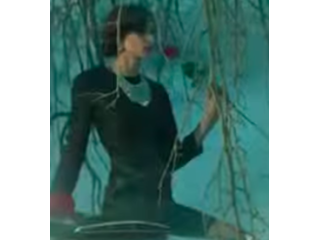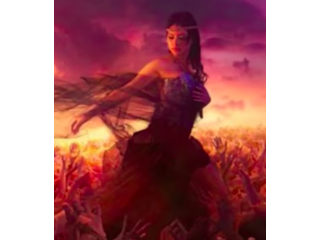How to Select and Change Colors in Photoshop
Figuration: Tutorial
Description
Want to Become a Master Retoucher? https://phlearn.com/rtchangecolors
OUR #1 PRO TUTORIAL EVER IS NOW ON SALE! https://phlearn.com/product/photoshop-101-301
Selecting Color Range
To select out the different colors, create a new layer and go to Select - Color Range. Click on the color you want to sample with the regular eyedropper tool. You can play with the fuzziness to get more of an accurate selection. Also, if you need to add or take away from your selection, you can use the eyedroppers with the plus and minus symbols next to them to do so.
Next, go to Layer - New Adjustment Layer - Hue/Saturation. This will load your selection directly into the Hue/Saturation layer so that you can adjust the hue sliders and change only the colors you want to change!
Refining Layer Masks
If you have small unwanted parts in a selection, you can always paint over it with a brush tool on the layer mask.
Tip: If you hold alt/opt and click on a layer mask, it will appear as black and white. This can be very helpful for seeing tiny stray colors in your selections.
VISIT PHLEARN.COM FOR MORE FREE TUTORIALS
https://phlearn.com
SUBSCRIBE NOW FOR MORE FREE TIPS AND TRICKS
https://www.youtube.com/subscription_center?add_user=phlearnllc
GET FREE TUTORIALS SENT TO YOUR EMAIL + DISCOUNTS ON OUR PRO TUTORIALS!
https://phlearn.com/mail
Use the same Tablet as Aaron: http://amzn.to/1Eykaoh
LET'S BE FRIENDS!
Instagram ► https://www.instagram.com/phlearn/
Facebook ► https://facebook.com/phlearn
Twitter ► https://twitter.com/phlearn
Google+ ► https://plus.google.com/116791098059215639405
Phlearn ► https://phlearn.com
OUR #1 PRO TUTORIAL EVER IS NOW ON SALE! https://phlearn.com/product/photoshop-101-301
Selecting Color Range
To select out the different colors, create a new layer and go to Select - Color Range. Click on the color you want to sample with the regular eyedropper tool. You can play with the fuzziness to get more of an accurate selection. Also, if you need to add or take away from your selection, you can use the eyedroppers with the plus and minus symbols next to them to do so.
Next, go to Layer - New Adjustment Layer - Hue/Saturation. This will load your selection directly into the Hue/Saturation layer so that you can adjust the hue sliders and change only the colors you want to change!
Refining Layer Masks
If you have small unwanted parts in a selection, you can always paint over it with a brush tool on the layer mask.
Tip: If you hold alt/opt and click on a layer mask, it will appear as black and white. This can be very helpful for seeing tiny stray colors in your selections.
VISIT PHLEARN.COM FOR MORE FREE TUTORIALS
https://phlearn.com
SUBSCRIBE NOW FOR MORE FREE TIPS AND TRICKS
https://www.youtube.com/subscription_center?add_user=phlearnllc
GET FREE TUTORIALS SENT TO YOUR EMAIL + DISCOUNTS ON OUR PRO TUTORIALS!
https://phlearn.com/mail
Use the same Tablet as Aaron: http://amzn.to/1Eykaoh
LET'S BE FRIENDS!
Instagram ► https://www.instagram.com/phlearn/
Facebook ► https://facebook.com/phlearn
Twitter ► https://twitter.com/phlearn
Google+ ► https://plus.google.com/116791098059215639405
Phlearn ► https://phlearn.com
Metadata
| Video ID | 598 | Youtube URL | How to Select and Change Colors in Photoshop |
|---|---|
| Captions Available | No |
| Captions Downloadable | No |
| Playlists | |
| Duration | 00:10:18 |
| Definition | hd |
| Keywords | |
| License | youtube |
| Embeddable | Yes |
| Views | 1246807 |
| Likes | 14147 |
| Dislikes | 218 |
| Favourites | 0 |
| Comments | 912 |
| Created | 2017-05-04 1:00:48 PM |
| Updated | 2017-05-04 1:15:40 PM |
Captions
Captions for this video exist, but their contents were not available to download.
Screenshots
Filter:
Profiles
Profile 1
| Purpose | Tutorial |
|---|---|
| Content | Portrait |
| Participants | nameless (f) model, nameless (m) model, Photoshop (m) geek |
| Form | Tutorial (how), Mid shot, screen grab, split-screen |
| Time | |
| Place |