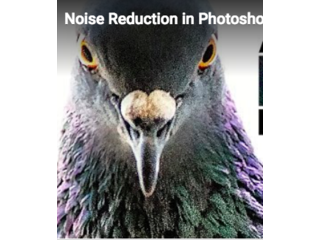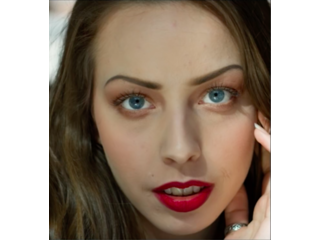How to Add Eyelashes Naturally in Photoshop | Free Eyelash Brush Collection
Figuration: Tutorial
Description
►DOWNLOAD the "Eyelashes Brushes Collection" from here: https://goo.gl/R1Xv27
First of all, make sure you download the brushes before watching this tutorial. Don't worry, I'll show you how to install those brushes and from there we will learn how to not only add but also adjust and arrange the eyelashes after applying the brush and how to make them match the subject.
P.S. I have not created these brushes. I have just made a collection from public sources in the web. The credits of some brushes are provided inside the brush templates itself.
Metadata
| Video ID | 645 | Youtube URL | How to Add Eyelashes Naturally in Photoshop | Free Eyelash Brush Collection |
|---|---|
| Captions Available | No |
| Captions Downloadable | Yes |
| Playlists | |
| Duration | 00:09:41 |
| Definition | hd |
| Keywords | |
| License | youtube |
| Embeddable | Yes |
| Views | 902 |
| Likes | 60 |
| Dislikes | 0 |
| Favourites | 0 |
| Comments | 13 |
| Created | 2017-05-04 1:00:49 PM |
| Updated | 2017-05-04 1:15:55 PM |
Captions
ASR: en
0:00:00.000,0:00:03.330
in this video we're going to learn how
0:00:01.260,0:00:04.799
to add beautiful eyelashes in Photoshop
0:00:03.330,0:00:06.420
but Before we jump straight into the
0:00:04.799,0:00:08.610
tutorial I got to tell you two things
0:00:06.420,0:00:10.320
upfront number one if you get the
0:00:08.610,0:00:12.269
eyelashes to ride and makeup when you
0:00:10.320,0:00:14.000
take the picture obviously it's going to
0:00:12.269,0:00:17.340
be much better than you do in port
0:00:14.000,0:00:19.439
number two the only way to add beautiful
0:00:17.340,0:00:22.500
eyelashes in Photoshop is to use custom
0:00:19.439,0:00:24.330
special Brussels designed for eyelashes
0:00:22.500,0:00:26.250
so Before we jump straight in make sure
0:00:24.330,0:00:28.260
you download the brushes the links to
0:00:26.250,0:00:30.150
which are in the description below these
0:00:28.260,0:00:31.800
are the brushes that I have not made I
0:00:30.150,0:00:33.780
have downloaded them from three sources
0:00:31.800,0:00:35.489
and I have made a collection of them so
0:00:33.780,0:00:36.840
I don't take the credit for them also if
0:00:35.489,0:00:38.610
you look into some other brushes they
0:00:36.840,0:00:40.379
have links to the artist who made them
0:00:38.610,0:00:41.730
so make sure you check out their content
0:00:40.379,0:00:52.110
and support them so without any further
0:00:41.730,0:00:53.610
ado let's get started so here we are
0:00:52.110,0:00:55.199
photoshop and as you might remember from
0:00:53.610,0:00:57.539
the last tutorial we learned how to
0:00:55.199,0:00:58.980
whiten the eyes if you have not watched
0:00:57.539,0:01:02.100
the video yet go ahead and check it out
0:00:58.980,0:01:04.350
right here okay to add the eyelashes we
0:01:02.100,0:01:05.790
need to first load in the brushes so
0:01:04.350,0:01:08.070
once you have downloaded the brushes
0:01:05.790,0:01:10.130
here's how to load them in to select the
0:01:08.070,0:01:13.080
brush I've already loaded them in and
0:01:10.130,0:01:14.939
click on this icon this arrow icon where
0:01:13.080,0:01:17.340
you select the brushes now click on this
0:01:14.939,0:01:20.460
gear icon small gear icon right here and
0:01:17.340,0:01:22.799
select load brushes locate where you
0:01:20.460,0:01:24.450
have the brushes select the brush click
0:01:22.799,0:01:27.080
load and they will automatically load
0:01:24.450,0:01:30.150
into your brush palette for example I
0:01:27.080,0:01:33.540
select this and I click load it's still
0:01:30.150,0:01:35.640
load straight and right here wash okay
0:01:33.540,0:01:38.700
so the next thing that we need to do we
0:01:35.640,0:01:40.170
need to create a new layer and don't you
0:01:38.700,0:01:43.290
worry about the color of the eyelash
0:01:40.170,0:01:45.270
right now so make it black so select
0:01:43.290,0:01:47.840
make sure black is selected make sure
0:01:45.270,0:01:50.070
you is checked black is selected and
0:01:47.840,0:01:52.200
select the brush feature i select the
0:01:50.070,0:01:54.329
eyelash of your choice now the icons are
0:01:52.200,0:01:56.189
very small if you want bigger icons
0:01:54.329,0:01:57.960
bigger thumbnails click on this gear
0:01:56.189,0:01:59.969
icon right here and select large
0:01:57.960,0:02:01.710
thumbnails this way it makes it much
0:01:59.969,0:02:04.320
easier for you to select the brush you
0:02:01.710,0:02:07.829
want so for example I want this eyelash
0:02:04.320,0:02:10.649
so select this now banette every brush
0:02:07.829,0:02:12.940
there is a number and the higher the
0:02:10.649,0:02:16.390
number the bigger the brush the
0:02:12.940,0:02:17.710
okay if you choose a brush of very low
0:02:16.390,0:02:22.510
number what's going to happen is for
0:02:17.710,0:02:24.160
example there's a brush off say these
0:02:22.510,0:02:26.590
are big numbers but if there's a broth
0:02:24.160,0:02:29.410
of very small numbers suppose it's been
0:02:26.590,0:02:34.090
hundreds so let me find you a good brush
0:02:29.410,0:02:35.740
which is very small here it is 188 if
0:02:34.090,0:02:38.320
you select this brush as you can see
0:02:35.740,0:02:41.500
this brush is very small and now if you
0:02:38.320,0:02:44.500
make this brush bigger when you paint
0:02:41.500,0:02:46.720
with it the paint will become pixelated
0:02:44.500,0:02:51.100
so make sure you select a brush with
0:02:46.720,0:02:54.490
high number beneath it so I want to
0:02:51.100,0:02:56.290
apply this eyelash select it and as you
0:02:54.490,0:02:58.120
can see the brush is very bigger making
0:02:56.290,0:03:00.730
it smaller is good you're not losing
0:02:58.120,0:03:02.860
details but making it bigger can result
0:03:00.730,0:03:05.140
in pixilation all right let's zoom into
0:03:02.860,0:03:08.440
the eyes and let's adjust the size of
0:03:05.140,0:03:10.690
the eyelash so to adjust the size left
0:03:08.440,0:03:12.700
and right bracket keys left bracket key
0:03:10.690,0:03:14.230
to make it smaller right bracket key to
0:03:12.700,0:03:16.240
make it bigger also you can press and
0:03:14.230,0:03:17.440
hold alt or option drag it to right to
0:03:16.240,0:03:19.150
make it bigger drag it to the left to
0:03:17.440,0:03:22.090
make it smaller but this only shows you
0:03:19.150,0:03:25.720
this circle so better thing to do is
0:03:22.090,0:03:27.790
bracket keys so this I think is a good
0:03:25.720,0:03:29.860
size once you're happy with the size
0:03:27.790,0:03:33.520
click on make sure black is selected
0:03:29.860,0:03:36.190
click on it don't worry about color
0:03:33.520,0:03:38.739
right now now we need to adjust this
0:03:36.190,0:03:41.850
just a little bit now to adjust it the
0:03:38.739,0:03:44.650
best way to adjust is is to go to edit
0:03:41.850,0:03:47.620
puppet wars now once you're in puppet
0:03:44.650,0:03:49.330
warp mooned make sure you check show man
0:03:47.620,0:03:52.920
this will show you what the eyelash
0:03:49.330,0:04:00.130
exactly looks like and then add three
0:03:52.920,0:04:02.140
anchor points one two and three ok to in
0:04:00.130,0:04:07.239
the corners one in the middle that's it
0:04:02.140,0:04:09.820
then check out the show mess then adjust
0:04:07.239,0:04:14.950
click on this click and drag and adjust
0:04:09.820,0:04:17.320
according to the eye there you go there
0:04:14.950,0:04:20.680
you go you need to adjust ish there you
0:04:17.320,0:04:23.410
go you can add one more right here there
0:04:20.680,0:04:25.720
you go now what is this doing we can
0:04:23.410,0:04:26.560
always delete it later so it's now
0:04:25.720,0:04:29.889
adjust
0:04:26.560,0:04:33.700
to the eye once you're satisfied with
0:04:29.889,0:04:36.160
this hit enter now we need to delete
0:04:33.700,0:04:39.040
delete this so take any reason let's
0:04:36.160,0:04:41.980
delete this area there you go now don't
0:04:39.040,0:04:45.910
worry about the color right now let's
0:04:41.980,0:04:50.620
make a copy of this one and just drag it
0:04:45.910,0:04:52.419
to the other I also there's a brush for
0:04:50.620,0:04:54.730
the other I have a look there's a brush
0:04:52.419,0:04:56.200
for the other eye but you can always go
0:04:54.730,0:04:58.650
ahead and copy that makes your life so
0:04:56.200,0:05:02.139
much more easier and faster ctrl T
0:04:58.650,0:05:04.090
right-click flip horizontal there you go
0:05:02.139,0:05:07.240
you can always go ahead and rotate it
0:05:04.090,0:05:09.180
you have to I think so press your anchor
0:05:07.240,0:05:12.460
point place your anchor point here and
0:05:09.180,0:05:17.889
from here you rotate it this set test
0:05:12.460,0:05:21.400
there you go now let's assess it just a
0:05:17.889,0:05:23.560
little bit now it's looking great the
0:05:21.400,0:05:25.960
below eyelashes I don't know what to
0:05:23.560,0:05:29.350
call them but the eyelashes that are on
0:05:25.960,0:05:31.600
the down area of the high to do that
0:05:29.350,0:05:35.800
also a brush let's create a new layer
0:05:31.600,0:05:39.370
and let's change the brush to something
0:05:35.800,0:05:41.229
which is off that area there you go i
0:05:39.370,0:05:43.270
found this brush this brush might be
0:05:41.229,0:05:46.930
very nice all right so for the left eye
0:05:43.270,0:05:49.210
this is the brush okay and let's make
0:05:46.930,0:05:55.389
the brush a little smaller and think
0:05:49.210,0:05:57.910
with it okay we might want we might have
0:05:55.389,0:06:01.389
to rotate this just a little bit but
0:05:57.910,0:06:03.820
let's see space with it there you go it
0:06:01.389,0:06:06.490
looks really nice okay you might want to
0:06:03.820,0:06:08.530
increase the hair so let's paint with it
0:06:06.490,0:06:11.260
again there you go this increases it but
0:06:08.530,0:06:15.490
just looking very funky so let's make
0:06:11.260,0:06:18.130
the brush a little bigger how does this
0:06:15.490,0:06:19.990
how does the bigger look looks nice okay
0:06:18.130,0:06:22.060
now we need to rotate it just a little
0:06:19.990,0:06:27.520
bit move the anchor point to the corner
0:06:22.060,0:06:29.889
and then rotate this there you go okay
0:06:27.520,0:06:33.710
now we need to erase and set it up just
0:06:29.889,0:06:36.830
a little bit edit puppet warp
0:06:33.710,0:06:38.390
and let's see where the mesh is there
0:06:36.830,0:06:43.790
you go you might want to adjust this
0:06:38.390,0:06:50.570
okay these are separate hairs there you
0:06:43.790,0:06:52.430
go looking good press ENTER once you're
0:06:50.570,0:06:56.500
satisfied there you go it suggests it
0:06:52.430,0:07:00.230
now just we just have to copy it and
0:06:56.500,0:07:03.830
ctrl T right click flip horizontal and
0:07:00.230,0:07:06.140
place it over here and we might want to
0:07:03.830,0:07:10.280
rotate it again chase bank a point at
0:07:06.140,0:07:12.920
the corner rotate there you go cool
0:07:10.280,0:07:14.870
awesome now about the color these
0:07:12.920,0:07:16.790
eyelashes are right on the money now we
0:07:14.870,0:07:18.650
need to color this the color that's
0:07:16.790,0:07:20.690
before we color this make sure you merge
0:07:18.650,0:07:23.600
all the layers to merge all the let's
0:07:20.690,0:07:25.310
select all of them merging all the
0:07:23.600,0:07:27.110
layers can make things destructible and
0:07:25.310,0:07:28.940
we are working in the new era of
0:07:27.110,0:07:31.340
non-destructive editing so instead of
0:07:28.940,0:07:33.110
merging make a group out of it so once
0:07:31.340,0:07:35.240
you've selected all of them press ctrl
0:07:33.110,0:07:36.530
or command G this creates a group let's
0:07:35.240,0:07:38.240
turn it on and off and let's see the
0:07:36.530,0:07:40.220
before and after so this looks very nice
0:07:38.240,0:07:42.350
and black also but if you want to change
0:07:40.220,0:07:44.720
the color add new adjustment layer this
0:07:42.350,0:07:47.810
click on this circle icon with white and
0:07:44.720,0:07:49.640
grey click solid color and select the
0:07:47.810,0:07:52.070
color you want doesn't matter select
0:07:49.640,0:07:53.990
anything ok for now select anything and
0:07:52.070,0:07:56.560
press and hold alt or option and click
0:07:53.990,0:08:00.170
on the line between group fun and this
0:07:56.560,0:08:02.090
solid color this way it applies only to
0:08:00.170,0:08:04.190
the eyelashes now you can always go
0:08:02.090,0:08:07.820
ahead click on this you can select any
0:08:04.190,0:08:09.260
color you want isn't this amazing now if
0:08:07.820,0:08:11.120
you want this color to match with that
0:08:09.260,0:08:13.190
of the eyebrow click on the eyebrow
0:08:11.120,0:08:14.870
color now this might seem very light so
0:08:13.190,0:08:17.510
we want to maintain the color but we
0:08:14.870,0:08:19.970
want to darken it so let's switch to be
0:08:17.510,0:08:23.240
what is be brightness this will maintain
0:08:19.970,0:08:26.180
the color but will brighten or darken it
0:08:23.240,0:08:27.740
in the same color range right so there
0:08:26.180,0:08:29.440
you go talking in just a little bit
0:08:27.740,0:08:33.680
looking like an eyeball right now
0:08:29.440,0:08:35.810
amazing there you go click OK now it's
0:08:33.680,0:08:37.790
matching with the hair also matching
0:08:35.810,0:08:41.210
with the eyebrow so that's how you add
0:08:37.790,0:08:42.560
eyelashes in photoshop before after so
0:08:41.210,0:08:44.240
that's all for this video first off a
0:08:42.560,0:08:45.770
big shout out and thank you to andres
0:08:44.240,0:08:47.329
loggers for sending over this image and
0:08:45.770,0:08:49.399
letting me edit
0:08:47.329,0:08:50.929
to check more office beautiful works go
0:08:49.399,0:08:52.730
ahead and check it out right here and if
0:08:50.929,0:08:55.309
you want your images to be retouched by
0:08:52.730,0:08:57.410
me go ahead and send me a Facebook
0:08:55.309,0:08:59.660
message or treat me I'll be very happy
0:08:57.410,0:09:01.519
to retouch your images and be assured
0:08:59.660,0:09:03.350
that I won't tell them you can always
0:09:01.519,0:09:05.089
place your watermark where thanks a lot
0:09:03.350,0:09:06.889
for watching as this video helps you
0:09:05.089,0:09:08.629
make sure it gives the like and also
0:09:06.889,0:09:10.489
don't forget to subscribe and not to
0:09:08.629,0:09:13.459
subscribe click on that button so that
0:09:10.489,0:09:15.199
you don't miss anything I'll be coming
0:09:13.459,0:09:16.610
out with more are we talking to torrance
0:09:15.199,0:09:20.499
this week so make sure you stay tuned
0:09:16.610,0:09:20.499
until then keep created
0:09:21.010,0:09:42.090
[Music]
Screenshots
Profiles
Profile 1
| Purpose | Tutorial |
|---|---|
| Content | Portrait |
| Participants | nameless (f) model, Photoshop (m) geek, Animal |
| Form | Tutorial (how), Mid shot, screen grab, split-screen |
| Time | |
| Place |